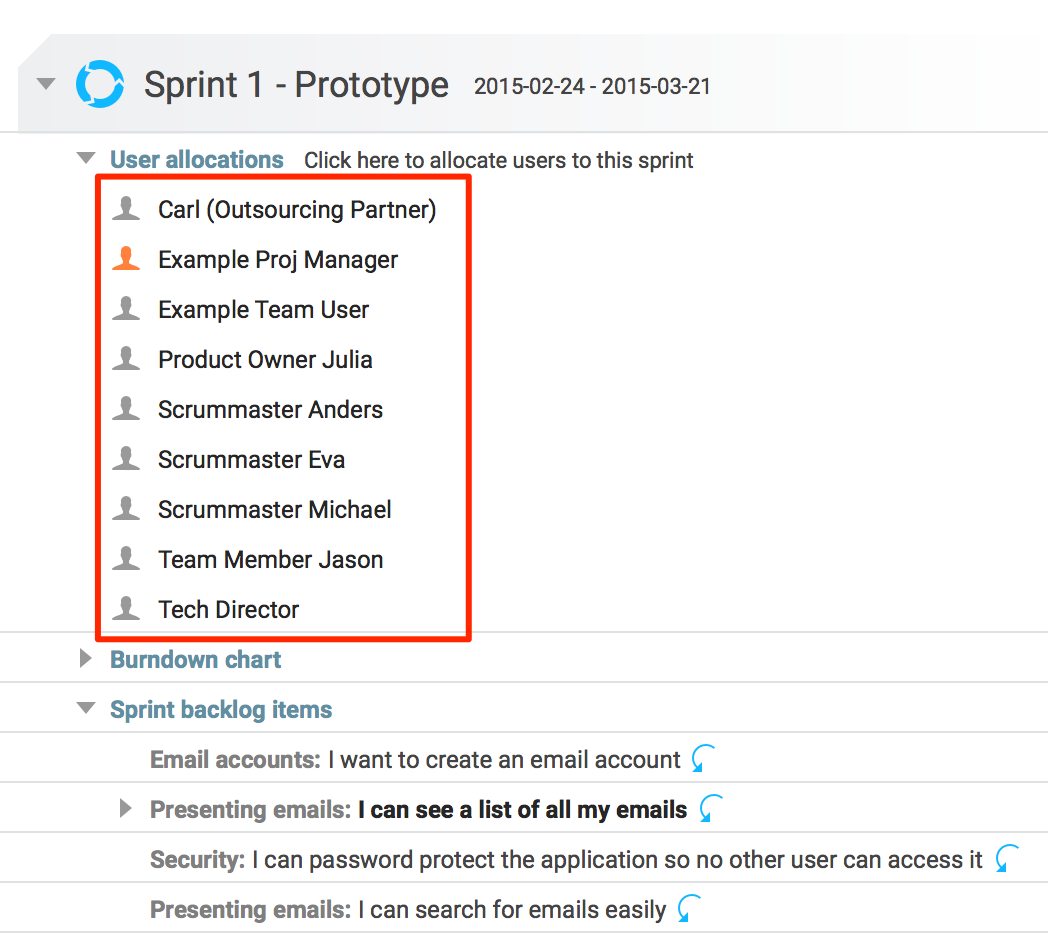How To: Configuring access and roles
The following information walks through how to setup your users and access in Hansoft.
Example
Here is an example of how the distribution between the different roles typically could look like:
- The IT department owns the Server Administrator privilege and responsibilities
- The Hansoft Administrator access is given to any central project organization and 1-3 persons within the product development organization
- Selected process owner (such as SCRUM masters or project managers) are given main manager access so that they can add/remove users, control workflows and similar.
- All other users are regular users.
- In specific cases, and only when absolutely necessary to limit transparency, limited visibility or QA users can be used.
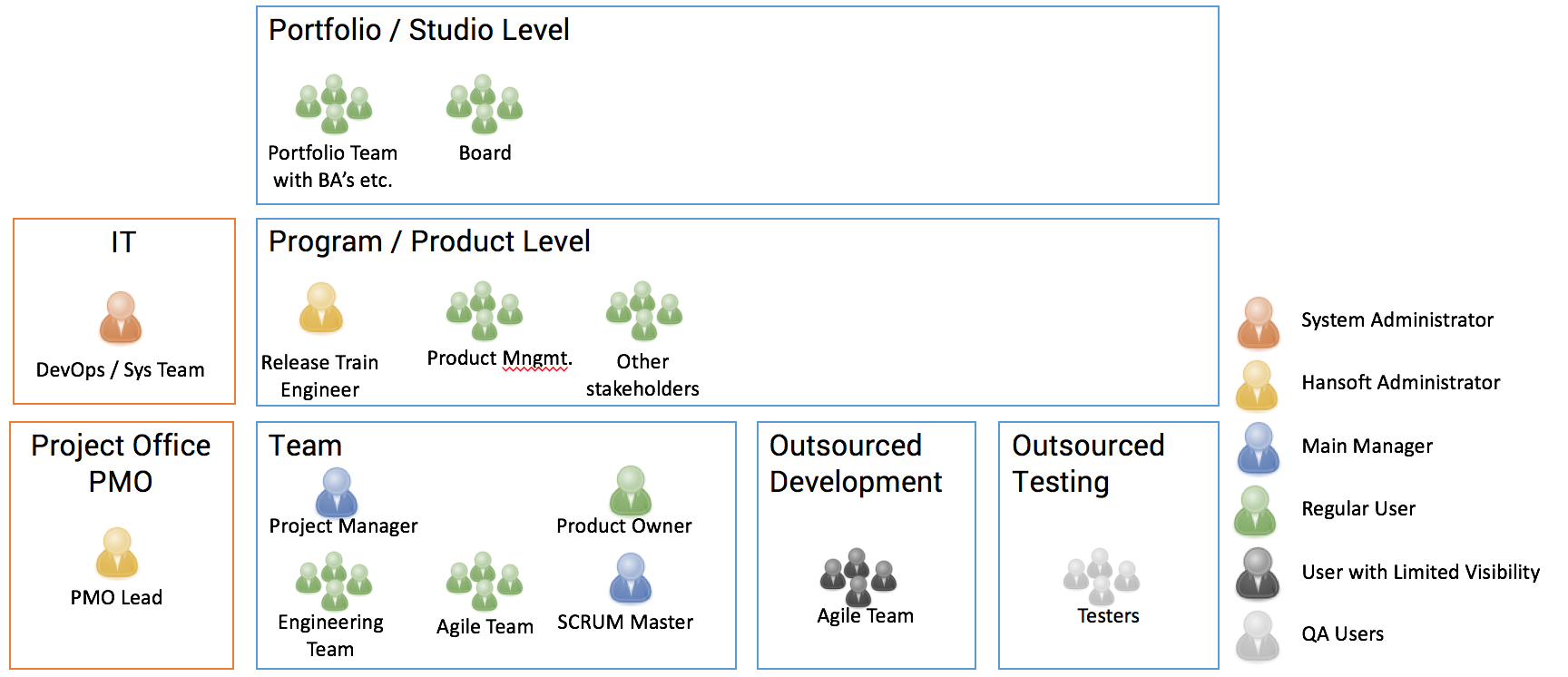
Roles in Hansoft
Each role is defined by a set of responsibilities.
Server Administrator
Responsibilities:
- Uses the Hansoft Server Administrator tool
- Manages the physical server and operations of the Hansoft Server software
- Manages back-up of databases
- Manages licenses
- Manages connection to a corporate directory such as Microsoft Active Directory using the Hansoft LDAP integration (requires a Hansoft SDK license)
- The Administrator user is used in the client to create SDK users
Setup:
- Uses the default user Administrator for server admin tool and client. Password is set at installation.
Hansoft Administrator
Responsibilities:
- Manages user accounts (if LDAP integration is not used)
- Controls who can access which project
- Defines who is main manager, QA user or have limited visibility.
- Manages user groups
- Creates projects and manages their basic setup
Setup:
- First the user must be created and available in Hansoft.
- Only other Hansoft Administrators can give administrator privilege. Before you have created any users the only user with this role is the Administrator user.
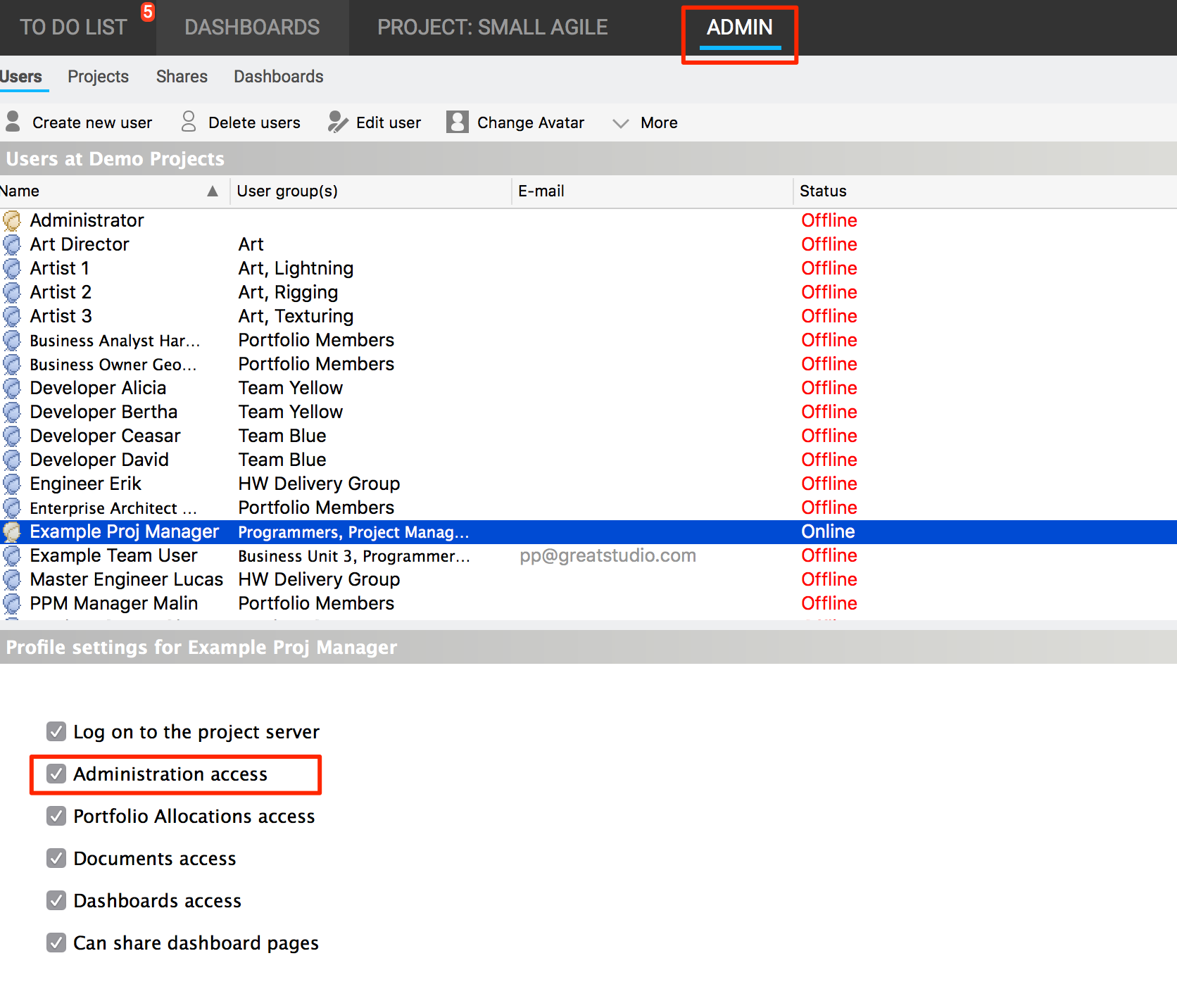
Main Manager (for a Hansoft project)
Responsibilities:
- Sets up the overall structure for the planning view/project schedule and the product backlog
- Delegates edit rights in projects to regular users to different parts of the planning view/project schedule and the product backlog
- Customizes columns and sets other project-level configurations
Setup:
- First the user must be created and available in Hansoft.
- Hansoft Administrators give this access per project in the section for administrating projects.
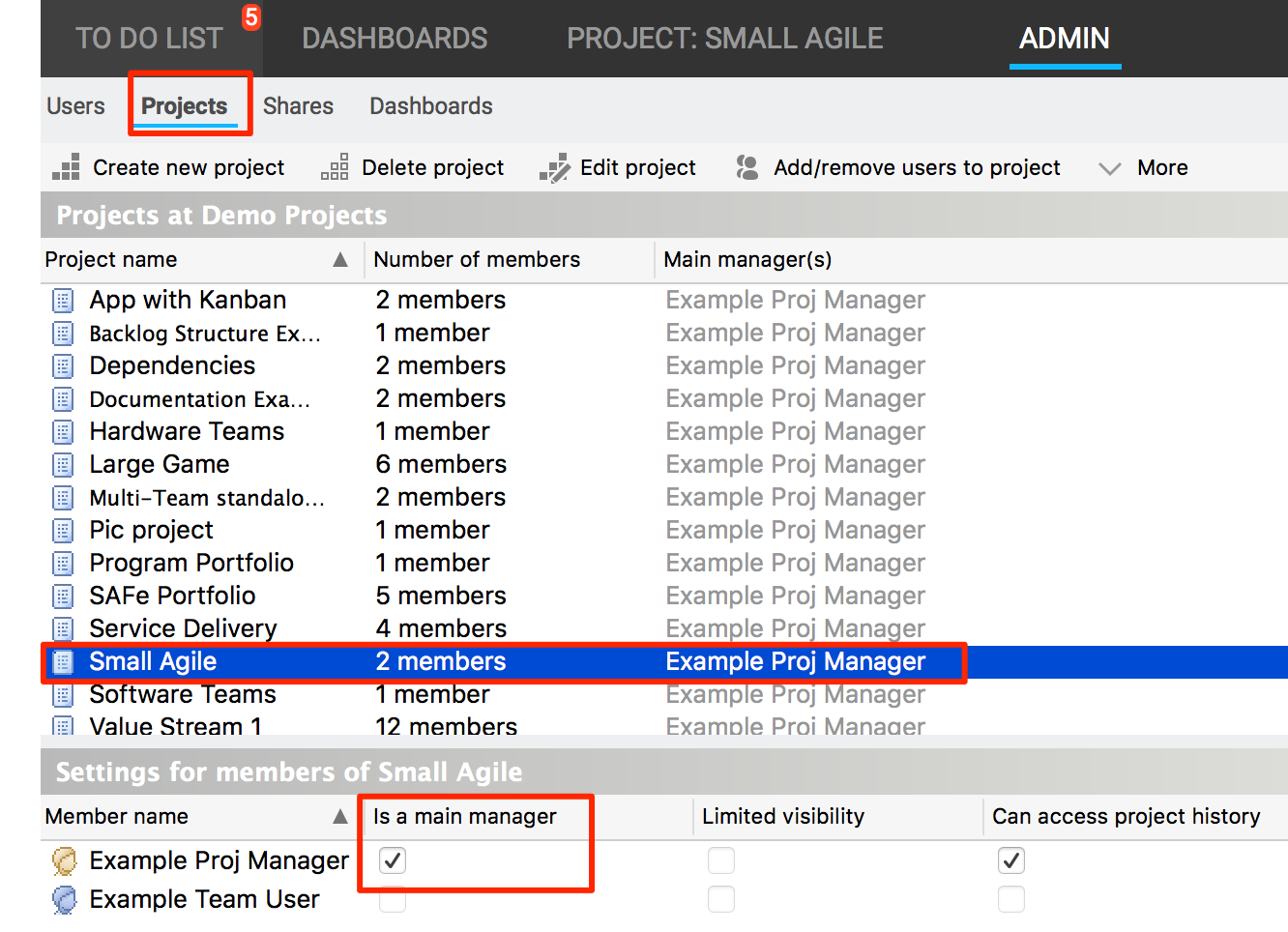
Regular user
Responsibilities:
- A regular user of Hansoft
- Must be a member of a project before he can see anything within the tool
- Must be member of a sprint or delegated to update or add information (see below)
Setup:
- First the user must be created and available in Hansoft.
- If you are a main manager, you add the user from the More menu:
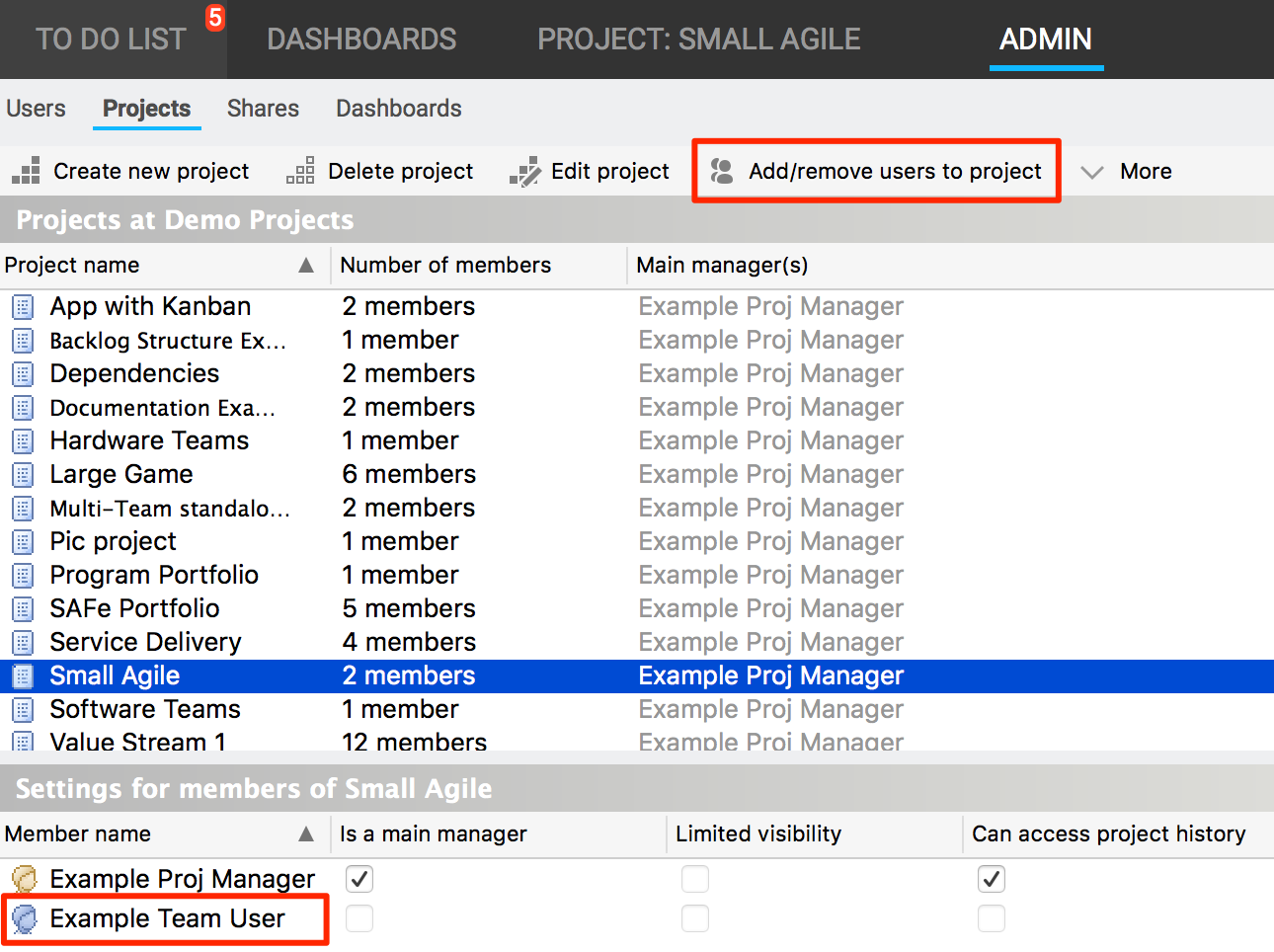
- If you are an Administrator you can add the user from the Projects tab:
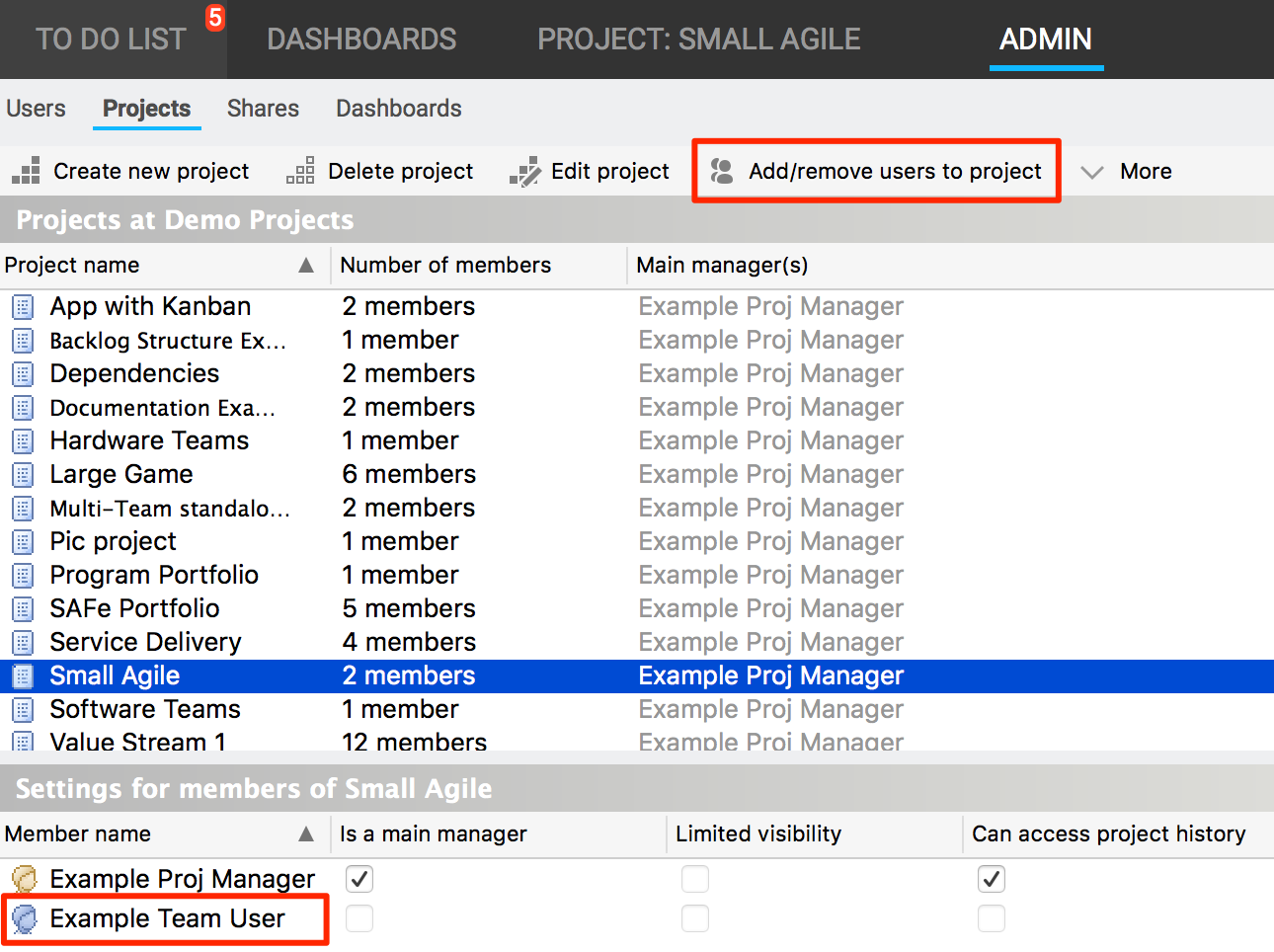
- Do not select Is a main manager or Limited visibility.
Regular user with limited visibility
Responsibilities:
Access to Project with no visibility
- Needs selected rights to every part to be able to work
Setup:
- Requires Hansoft Administrator access rights.
- In order to give visibility to this user within the project you have to use the Visible to setting:
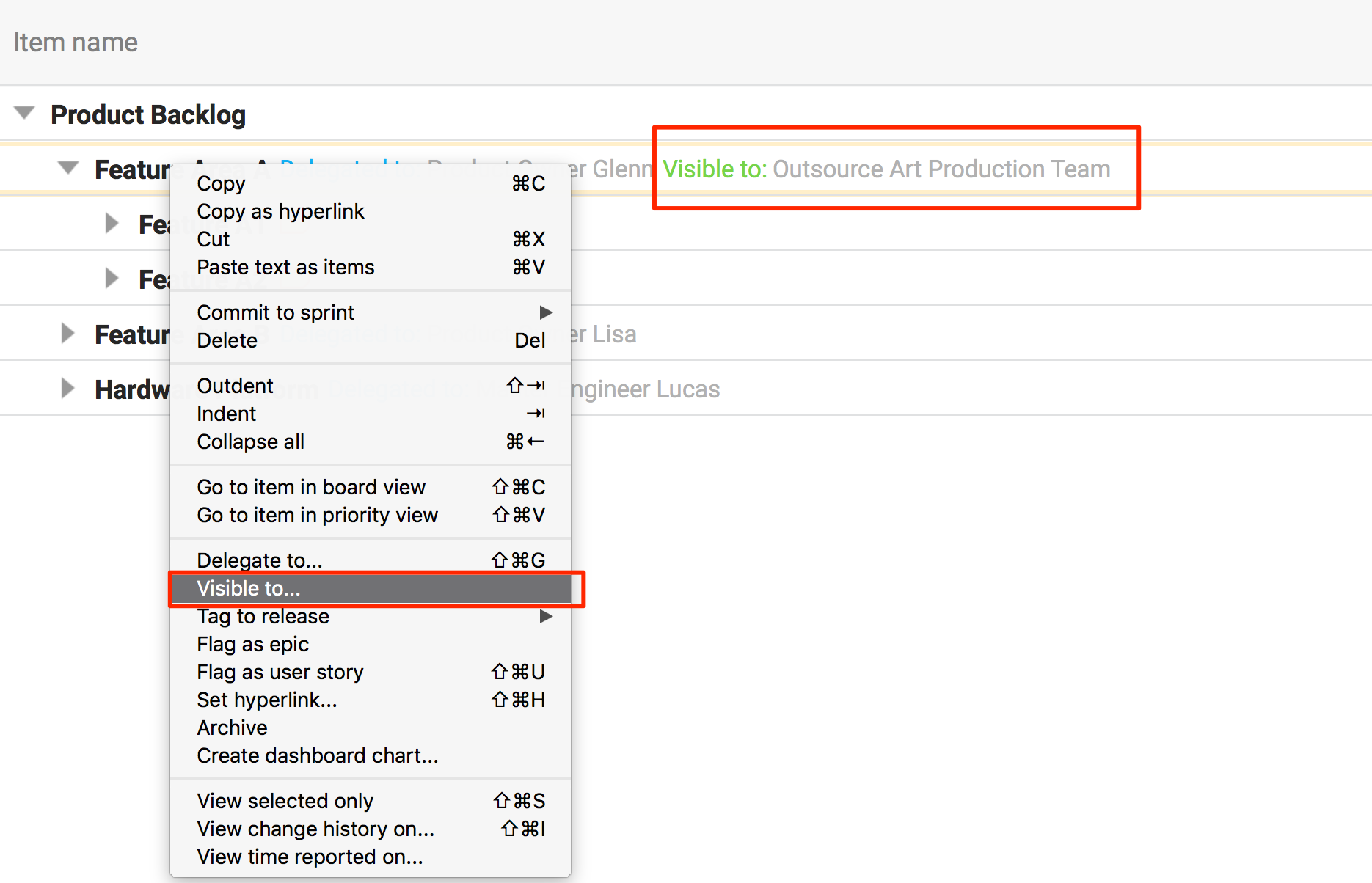
QA User
Responsibilities
- Can work in the QA section (only) to create and edit defects.
Setup:
- Requires Hansoft Administrator access rights.
- Created through the More menu under Users:
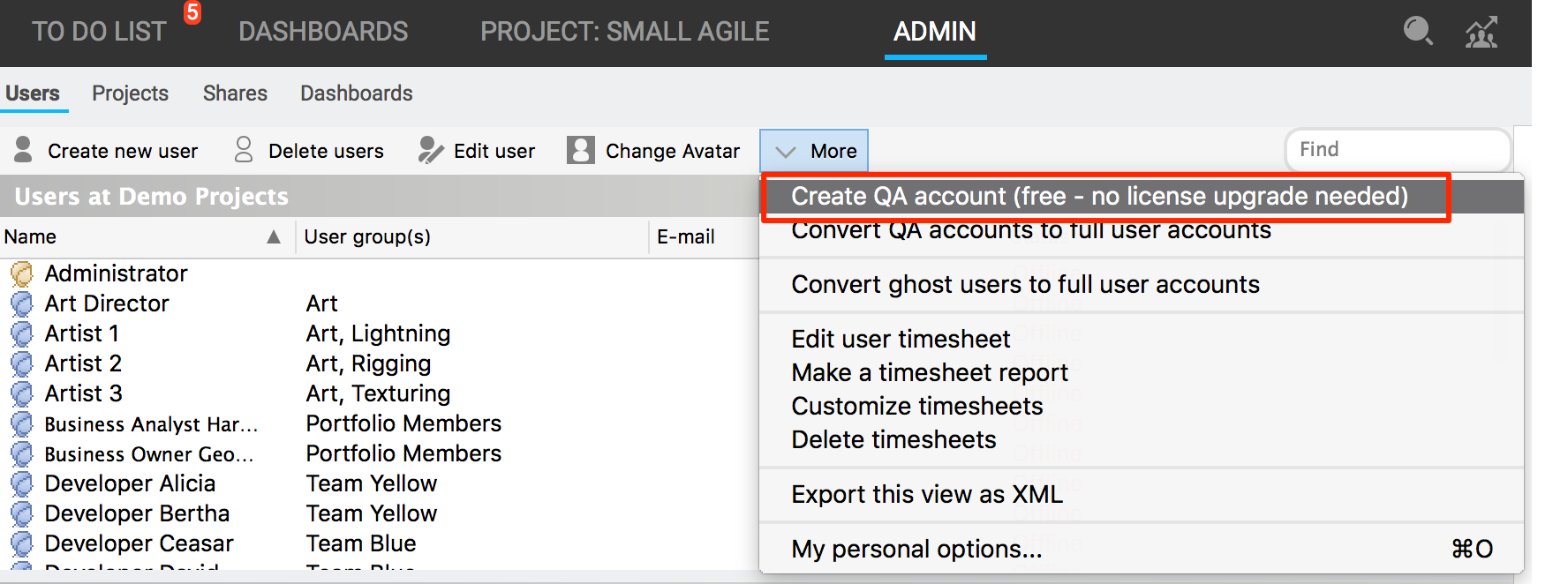
Give access to users within a project
Within the project you have two methods to give a user access to create, edit and delete items:
Delegation
Right-click on any sub-project or sprint to delegate work to them:
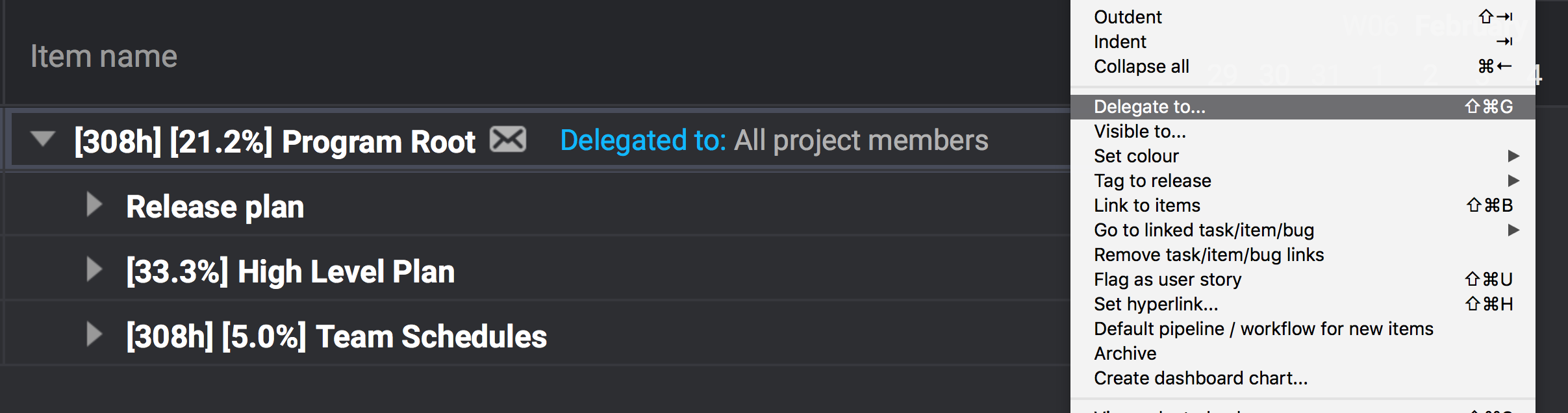
As soon as a user or user group is delegated to a section in the backlog s/he can update that item and any item below it as well as delegate it further to someone else.
Member of a sprint
As soon as you are a member of a sprint you have the right to add, edit and delete work in the Sprint backlog associated with that sprint.