P4 Plan includes several built-in Translations, which enable you to view the desktop client in different languages. In addition to the default languages, you can also create your own translations, and import ones created by other users.
When you add a translation, it is available to all users on the same server, and users with the required permissions are able to add new translations and edit existing ones. When you use a translation, it will only be applied to your personal interface. See Changing the display language for more information.
To select and manage translations, click More > My personal options > Manage translations to open the Manage translations pop-up window.
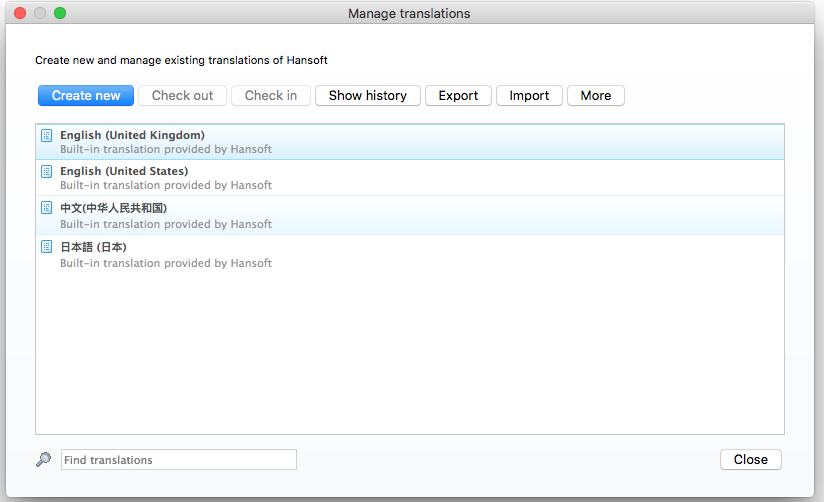
This will show a list of all default and bespoke translations available on the server. The toolbar contains the following options:
- New - Creates a new translation. See Translating P4 Plan for more information.
- Check out - Checks out the selected translation. Other users are prevented from editing the translation as long as you have it checked out.
- Check in - Checks in the translation along with any changes you have made. This makes the new version available to other users.
- Show history - Opens a new window, where you can view every change made to the selected translation. You can compare and rollback old versions. See Viewing translation history for more information.
- Export - Exports the selected translation as an .hcl file, which can then be imported on another server. See Exporting a translation for more information.
- Import - Enables you to select an .hcl file to create a new translation. See Importing a translation file for more information.
- More - Opens a drop-down menu with additional options:
- Duplicate - Creates a copy of the selected translation.
- Rename - Enables you to change the translation's name and description.
- Delete - Permanently removes the selected translation.
- Discard changes - Discards all edits you have made and reverts the translation back to the state it was in when you checked it out.
- Permissions - Enables you to specify which users and user groups can manage the selected translation. See Setting translation permissions for more information.
- Export all sentences/Export untranslated sentences/Export translated sentences - These options will create an .xlsx file containing the relevant sentences from the selected translation.