P4 Plan enables you to incorportate out of office/vacation/holiday planning as well as part time work into your projects. This works by creating tasks that are labeled with an Out of office status, which will automatically adjust the planning.
When you create an Out of office task, all tasks related to the assigned user will automatically adjust their end dates, without changing the amount of estimated time remaining. This adjustment will apply globally to every affected project and sprint.
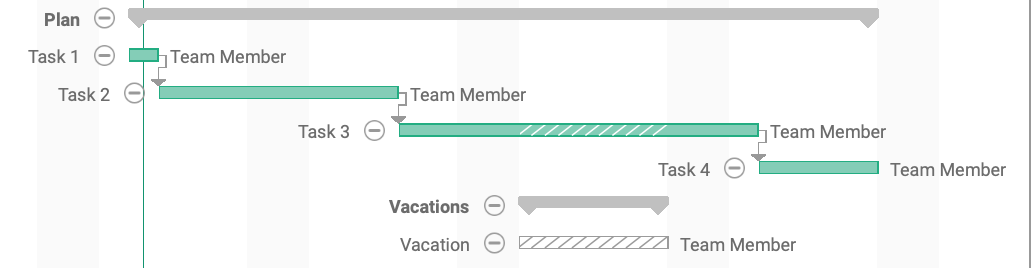
Scheduling Out of office time
You can schedule time for when one or more users will be out of office or be working part time.
1. Create a new scheduled task.
2. Assign the task to one or more users.
3. Right-click the task and select Set out of office status.
A popup appears, asking if you want to keep the assigned users on the out of office task.
4. Select No if you want to remove the assigned users from the task, or select Yes to keep the current assignments as they are.
The task will be assigned Out of office status, represented by diagonal lines. All tasks related to the assigned users will automatically adjust.
Scheduling park time work
You can also configure the Out of office status to represent when a user is working part time. You do this by right-clicking the task and selecting Set out of office calendar settings (advanced).
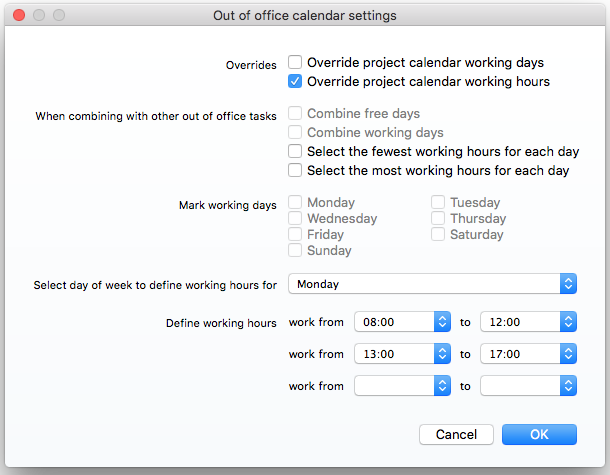
In the advanced settings, you can configure exactly which days and times the selected users will be available to work. As with standard out of office tasks, these changes will automatically adjust related tasks.