If you are an administrator, you have the ability to toggle the visibility of items so they can only be viewed by specific users and user groups. This can be useful for situations when you want to connect outsourcing partners or other external project partners and let them see only a part of the project.
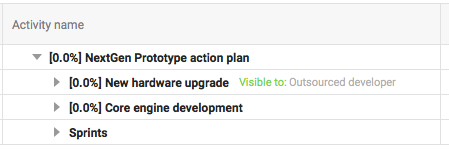
Toggle visibility of an item
When you apply visibility to an item, it can only be seen by the users and user groups that have been granted visibility.
1. Right-click an item in the Planning or Product backlog view.
2. Select Visible to
The Visible to dialog opens.
3. Select a user or user group in the Available column on the left and click the right-facing arrow.
The selected user or group will move to the Visible to column. This indicates that they will now be able to see the selected item. If the item in question contains sub-items, these will also be visible to the user.
4. To reverse the process and revoke visibility access for a user or group, select them in the Available to column and click the left-facing arrow.
5. Click OK to save.