Using the Chart Legend Inspector
You will use the Chart Legend Inspector to customize the legend you add to your chart.
Once you have launched Views Studio with the Charts extension and dragged a chart legend object to your working buffer, you can open the Chart Legend inspector by double-clicking this object. Clicking the Specific tab displays the following page:
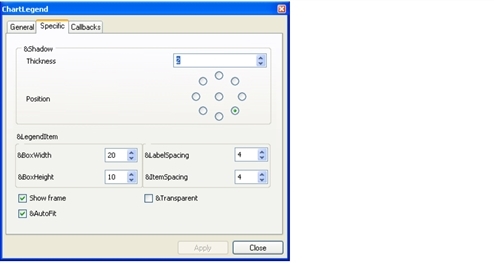
Chart Legend Inspector: Specific Page
The Chart Legend Inspector contains the following notebook pages:
The General and Callbacks pages pertain to graphic objects in general while the Specific page contains specific settings for the chart legend object. You will use the Specific page to customize the layout of a given chart legend.
On the Specific page, you can set the following parameters:
-
Shadow thickness and Shadow position: the thickness and position of the shadow of the frame surrounding the legend.
-
Dimensions and spacing for the graphical part of the legend items:
-
Width of graphic part and Height of graphic part: the width and height of the area where the graphical part of the legend items are drawn. The graphical part of a given legend item is a small drawing whose shape depends on the associated graphical representation of data.
-
Label Spacing: the space between the area where the graphical part is displayed and the text of a legend item.
-
Item Spacing: the space between two legend items.
-
-
Show frame: specifies whether the frame surrounding the legend appears or not.
-
Transparent: specifies whether the legend is transparent or not. A legend is transparent when it is displayed without a background and a shadow.
-
Automatically fit to contents: specifies if the legend is automatically resized to fit the legend items it contains.