Aligning Objects
You can align objects in your buffer window using the Align/Distribute from the Draw menu. The alignment operations apply to objects that are already selected. When at least two objects are selected, the first selected object is used as the reference for the other objects. If only one object is selected, it is aligned with either the whole panel or with any guides to which the object may be attached.
Align/Distribute Submenu of the Draw Menu
Use the following selections from the Align/Distribute submenu to align objects in your buffer windows:
 Align Left
Align Left Moves the selected objects horizontally so their left borders are vertically aligned. Object dimensions are not changed. If only one object is selected, it is moved horizontally to the left panel border (or to its left guide).
 Center Vertically
Center Vertically Moves selected objects horizontally so their centers are vertically aligned. Object dimensions are not changed. If only one object is selected, it is moved horizontally so its center is vertically aligned with the center of the panel (or between guides).
 Align Right
Align Right Moves the selected objects horizontally so their right borders
are vertically aligned. Object dimensions are not changed. If only one object is
selected, it is moved horizontally to the right panel border (or to its right guide).
 Align Top
Align Top Moves the selected objects vertically so their top borders are horizontally aligned. Object dimensions are not changed. If only one object is selected, it is moved vertically to the top panel border (or to its guide).
 Center Horizontally
Center Horizontally Moves selected objects vertically so their centers are horizontally aligned. Object dimensions are not changed. If only one object is selected, it is moved vertically so its center is horizontally aligned with the center of the panel (or between guides).
 Align Bottom
Align Bottom Moves the selected objects vertically so their bottom borders are horizontally aligned. Object dimensions are not changed. If only one object is selected, it is moved vertically to the bottom panel border (or to its guide).
 Equal Width
Equal Width Resizes the selected objects so they have the same width. Objects are not moved. If only one object is selected, it is moved and resized so it has the same width as the panel (or the distance between the guides to which it may be attached).
 Equal Height
Equal Height Resizes the selected objects so they have the same height. Objects are not moved. If only one object is selected, it is moved and resized so it has the same height as the panel (or the distance between the guides to which it may be attached).
 Distribute Horizontally
Distribute Horizontally Creates an equal amount of horizontal space between the selected objects. The space between two objects is at least equal to a predefined value. Object dimensions are not changed. You must select at least two objects.
 Distribute Vertically
Distribute Vertically Creates an equal amount of vertical space between the selected objects. The space between two objects is at least equal to a predefined value. Object dimensions are not changed. You must select at least two objects.
 Alignment Panel
Alignment Panel The Alignment panel can also be used to align the objects in your buffer windows. It provides access to the same alignment commands as are found in the Align/Distribute submenu. For more information on this command, please see the
Alignment Panel section.
Version 6.3
Copyright © 2018, Rogue Wave Software, Inc. All Rights Reserved.
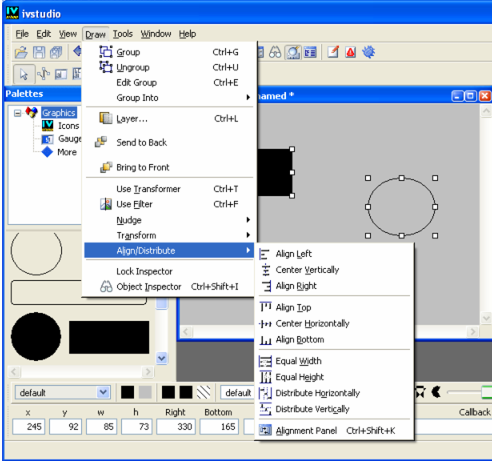
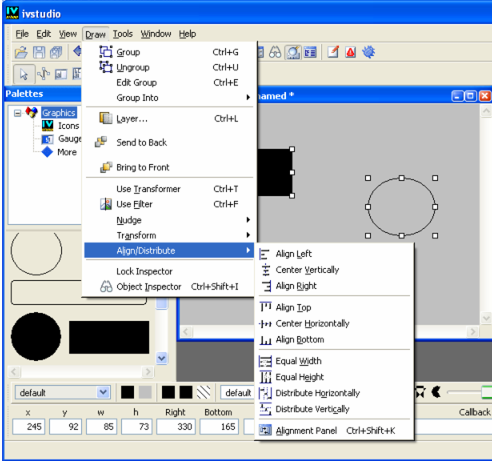
 Align Left Moves the selected objects horizontally so their left borders are vertically aligned. Object dimensions are not changed. If only one object is selected, it is moved horizontally to the left panel border (or to its left guide).
Align Left Moves the selected objects horizontally so their left borders are vertically aligned. Object dimensions are not changed. If only one object is selected, it is moved horizontally to the left panel border (or to its left guide). Center Vertically Moves selected objects horizontally so their centers are vertically aligned. Object dimensions are not changed. If only one object is selected, it is moved horizontally so its center is vertically aligned with the center of the panel (or between guides).
Center Vertically Moves selected objects horizontally so their centers are vertically aligned. Object dimensions are not changed. If only one object is selected, it is moved horizontally so its center is vertically aligned with the center of the panel (or between guides). Align Right Moves the selected objects horizontally so their right borders
Align Right Moves the selected objects horizontally so their right borders Align Top Moves the selected objects vertically so their top borders are horizontally aligned. Object dimensions are not changed. If only one object is selected, it is moved vertically to the top panel border (or to its guide).
Align Top Moves the selected objects vertically so their top borders are horizontally aligned. Object dimensions are not changed. If only one object is selected, it is moved vertically to the top panel border (or to its guide). Center Horizontally Moves selected objects vertically so their centers are horizontally aligned. Object dimensions are not changed. If only one object is selected, it is moved vertically so its center is horizontally aligned with the center of the panel (or between guides).
Center Horizontally Moves selected objects vertically so their centers are horizontally aligned. Object dimensions are not changed. If only one object is selected, it is moved vertically so its center is horizontally aligned with the center of the panel (or between guides). Align Bottom Moves the selected objects vertically so their bottom borders are horizontally aligned. Object dimensions are not changed. If only one object is selected, it is moved vertically to the bottom panel border (or to its guide).
Align Bottom Moves the selected objects vertically so their bottom borders are horizontally aligned. Object dimensions are not changed. If only one object is selected, it is moved vertically to the bottom panel border (or to its guide). Equal Width Resizes the selected objects so they have the same width. Objects are not moved. If only one object is selected, it is moved and resized so it has the same width as the panel (or the distance between the guides to which it may be attached).
Equal Width Resizes the selected objects so they have the same width. Objects are not moved. If only one object is selected, it is moved and resized so it has the same width as the panel (or the distance between the guides to which it may be attached). Equal Height Resizes the selected objects so they have the same height. Objects are not moved. If only one object is selected, it is moved and resized so it has the same height as the panel (or the distance between the guides to which it may be attached).
Equal Height Resizes the selected objects so they have the same height. Objects are not moved. If only one object is selected, it is moved and resized so it has the same height as the panel (or the distance between the guides to which it may be attached). Distribute Horizontally Creates an equal amount of horizontal space between the selected objects. The space between two objects is at least equal to a predefined value. Object dimensions are not changed. You must select at least two objects.
Distribute Horizontally Creates an equal amount of horizontal space between the selected objects. The space between two objects is at least equal to a predefined value. Object dimensions are not changed. You must select at least two objects. Distribute Vertically Creates an equal amount of vertical space between the selected objects. The space between two objects is at least equal to a predefined value. Object dimensions are not changed. You must select at least two objects.
Distribute Vertically Creates an equal amount of vertical space between the selected objects. The space between two objects is at least equal to a predefined value. Object dimensions are not changed. You must select at least two objects.