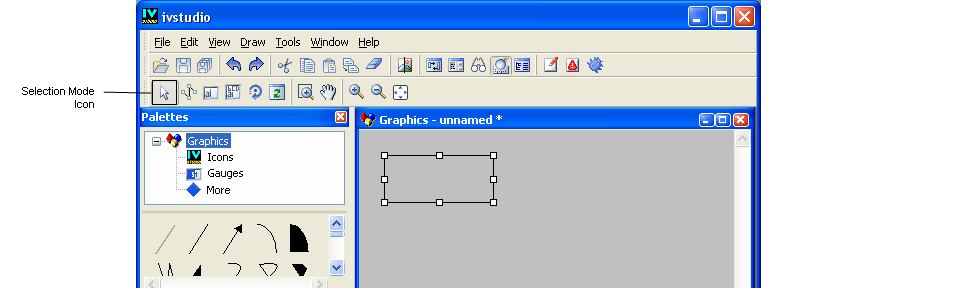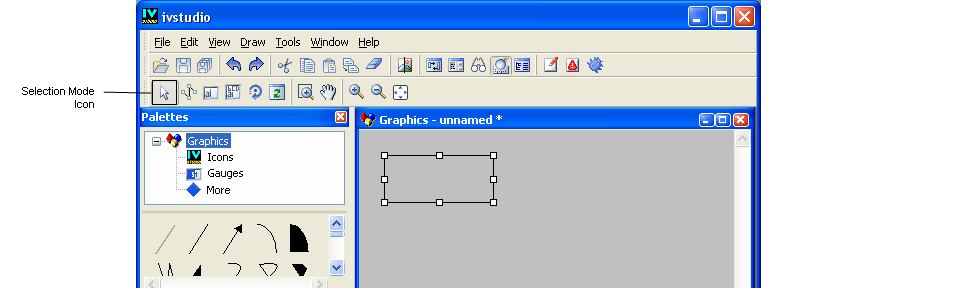Selecting Objects
The Selection mode lets you select, move, and resize objects and do other common editing operations. This mode is activated by default when Rogue Wave Views Studio is launched.
To activate Selection mode, click the arrow icon in the Editing Modes toolbar. To select an object for editing, click the object in the work space. To select more than one object, hold down the Shift key when clicking.
Selection Mode Icon
When an object is added to the work space, it is selected. When the Selection mode is active, you can move or resize the selected objects contained in the work space. You can select and move more than one object simultaneously by pressing down the Shift key when clicking. Only one object, however, can be resized at a time.
Version 6.3
Copyright © 2018, Rogue Wave Software, Inc. All Rights Reserved.