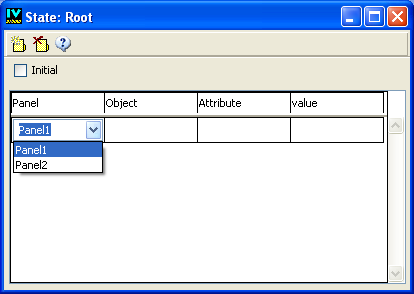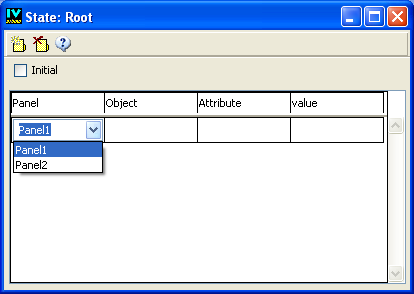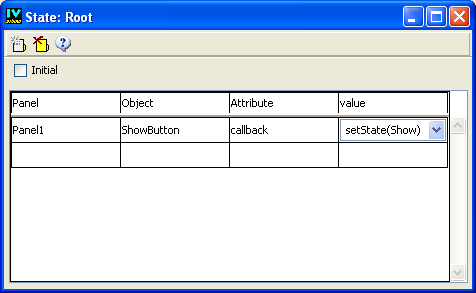Chaining States
When the application is launched, the Root state is automatically selected. You want to be able to go to the Show state by clicking the Show button.
To attach the Show state to the Show button, follow these steps:
1. If necessary, activate the Application buffer window.
2. Select the Root state in the State Tree panel.
3. In the State inspector, click in the first row of the Panel column.
A combo box appears with a list of the panel instances from the application.
4. Select Panel1 from the list.
5. In the Object column, select ShowButton from the list of objects in the combo box.
6. Click the Attribute column.
A list of state requirements related to
IlvButton objects is displayed.
7. Choose callback from the list.
8. Click the Value column of the sheet.
A list of related callbacks is displayed.
9. Choose setState(Show).
When you test your application, only Panel1 is visible. But now, when you click the Show button, Panel2 is displayed and you are in the Show state.
Version 6.3
Copyright © 2018, Rogue Wave Software, Inc. All Rights Reserved.