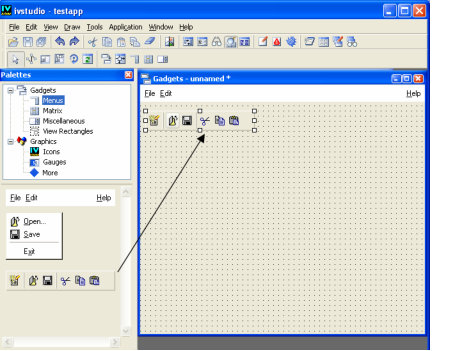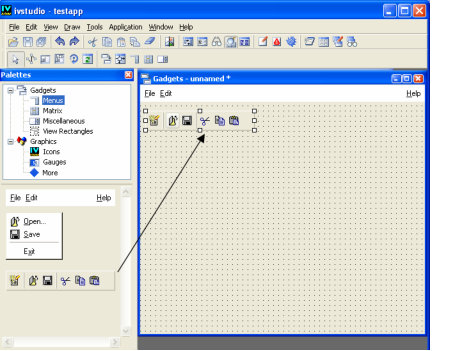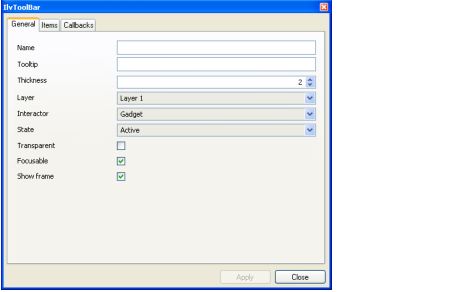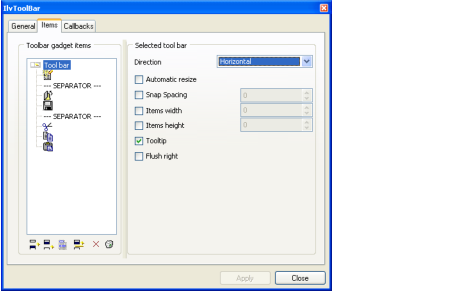Toolbars
To insert a toolbar (
IlvToolBar) in your panel:
1. In the top pane of the Palettes panel, click Menus.
The Menus palette is displayed in the bottom pane of the Palettes panel.
2. Click the toolbar gadget and drag it to the Gadgets buffer window.
3. Double-click on the toolbar to display its inspector panel.
4. To insert, add, or remove items from the selected toolbar, use the Items page of the Toolbar inspector. You can also add a separator between a set of toolbar items.
The left side of the page displays the structure of the toolbar as a tree. To apply changes to the whole toolbar or to any one of the items of which it is composed, select the appropriate item in the tree and make the required changes in the right side of the page.
Toolbars can be oriented horizontally or vertically. In addition, toolbar items can display tooltips and can be attached to pop-up menus.
Version 6.3
Copyright © 2018, Rogue Wave Software, Inc. All Rights Reserved.