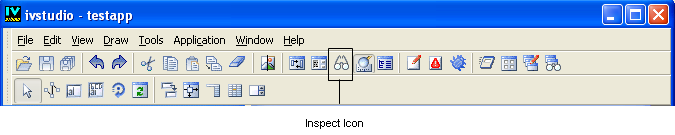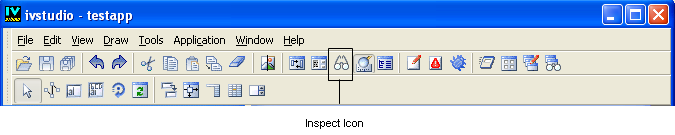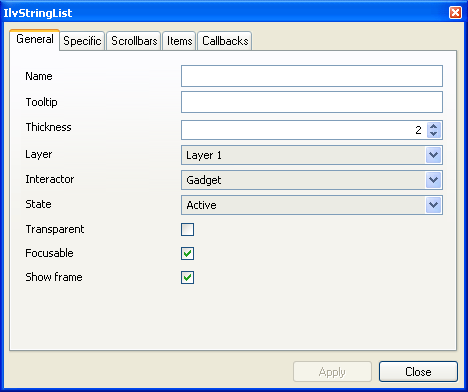Inspecting an Object
To inspect the properties specific to an object, double-click the object. You can also click the Inspect icon in the Action toolbar of the Main window.
Inspect Icon in the Main Window Toolbar
If the object class has an associated inspector panel, you can use it to edit the specific properties of the object class. The contents of the inspector depend on the related object class.
If you click a string list gadget, the following inspector panel appears:
String List Inspector Panel (General Page)
To validate the changes made to the object properties, click Apply. To close the panel, click Close.
Only one object can be inspected at a time. If you select another object of the same type while the first is being inspected, the properties of the newly selected object appear in the inspector panel. If another type of object is selected, its associated inspector replaces the one that is displayed.
Version 6.3
Copyright © 2018, Rogue Wave Software, Inc. All Rights Reserved.