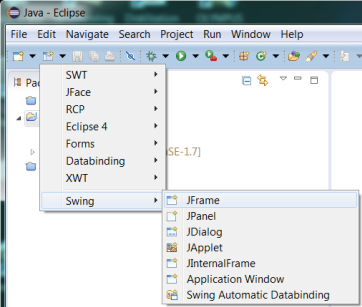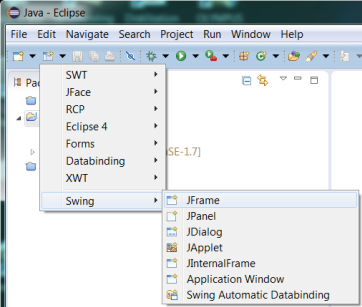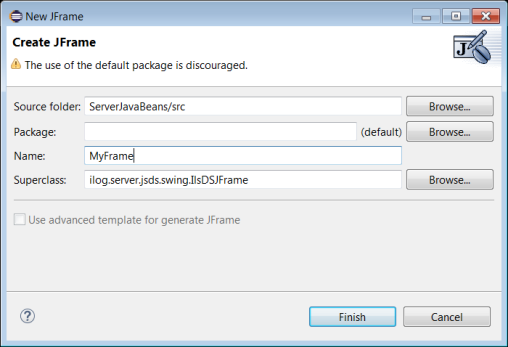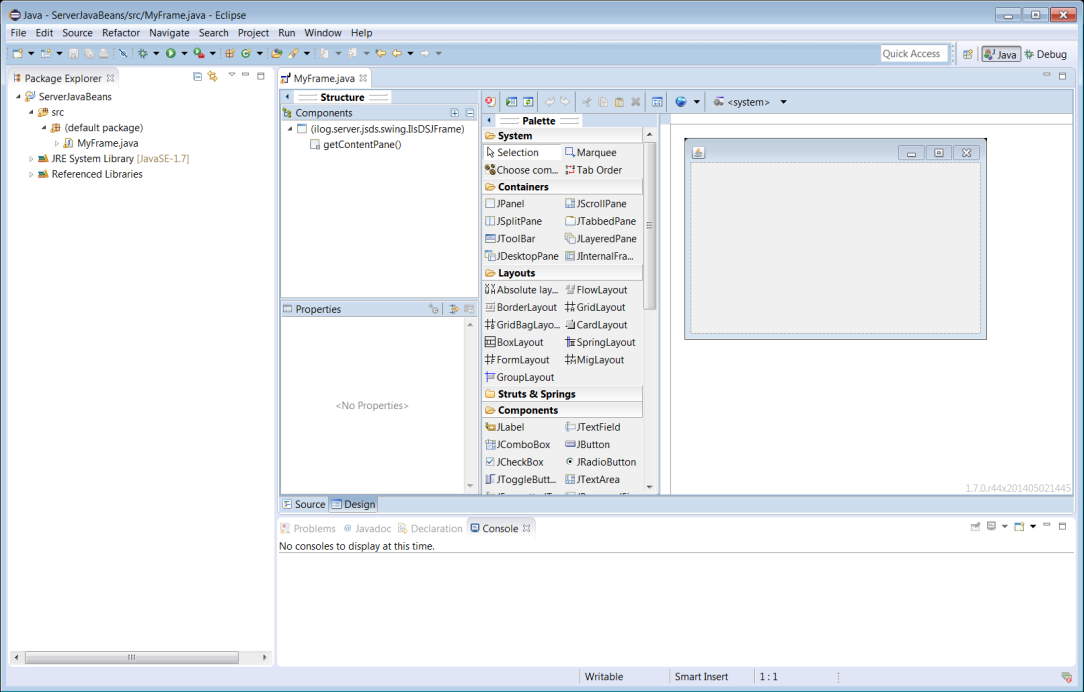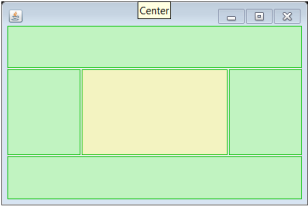Creating the Table
1. Create a new project and add Server jars as libraries.
2. Add a new graphic class named MyFrame extending the class ilog.server.jsds.swing.IlsDSJFrame.
Add a new graphic class
Creating a new JFrame
3. In your IDE, switch to Design mode to design your frame graphically.
You should see the following result:
Designing Class MyFrame
4. Click on the IlsDSJTable object in the palette and add it to your frame.
Add the IlsDSJTable
In this application, the MyFrame instance is also used as the data source container for the open view. The IlsDSJTable instance provides a default data source container, a default table data source, a default table adapter, a default table model, a default JTable object, and connects them all together. If you need to customize one or more of these classes for your application (IlsDataSourceContainer, IlsTableDataSource, IlsDSJTableAdapter, DefaultTableModel], you can replace the default instance provided by the class IlsDSJTable with your own instances.
In this example, you will learn how to replace the default data source container, then how to open a table view of a server object.
Version 6.3
Copyright © 2018, Rogue Wave Software, Inc. All Rights Reserved.