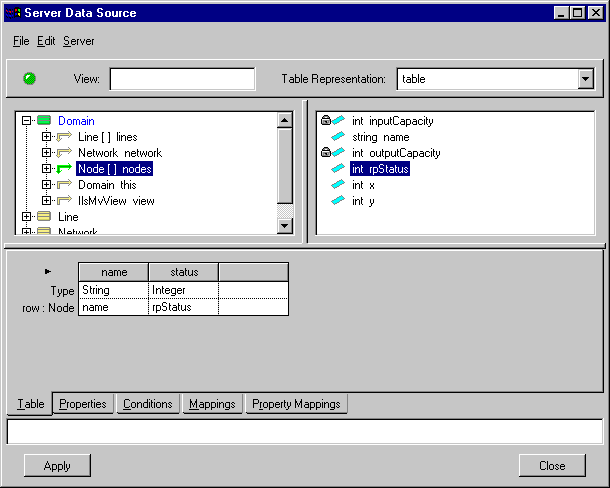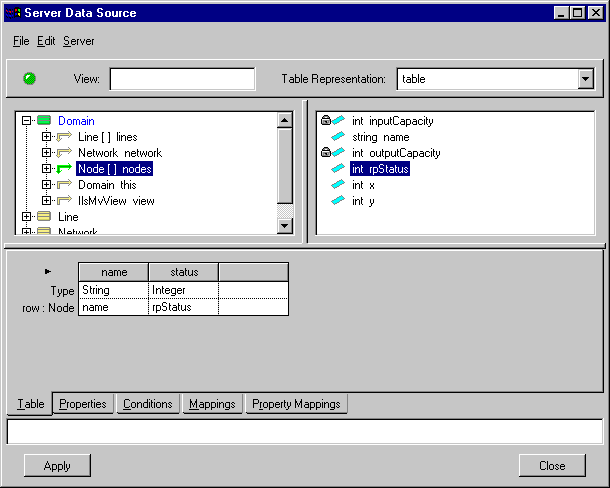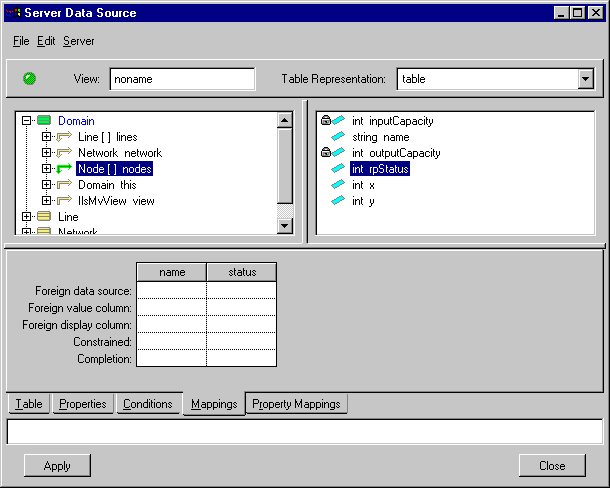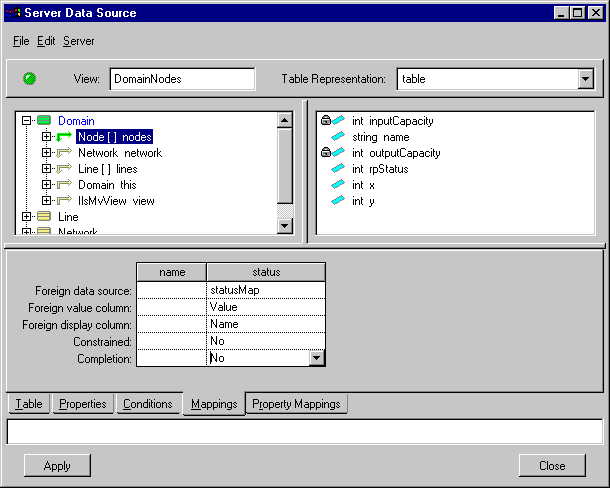Creating Data Source Mappings
Once a view has been created, it is possible to create mappings for columns in the Main or Properties table. This will allow you to map the column values using a foreign data source at a later time. This is a standard mechanism of Rogue Wave® Views (Data Access package).
The Server Data Source inspector provides two notebook pages that can be used to map the Main table (Mappings page) and the Properties table (Property Mappings page). The mechanism used to map the foreign data source is the same for both tables. The Server Data Source inspector will create columns in the mapping pages for each column in the appropriate table.
For example, suppose we have a Main data source that contains two columns, name and status, as shown below:
Mapping Column Values
Then the Mappings page will appear as shown below:
Mappings Notebook Page in the Server Data Source Inspector
Now, if you have a data source called statusMap that will be used to map the values, you can enter the data source name along with the value and display column names.
Data Source Mapping Completed
Now, every time a value is written into the Main data source, the attached gadgets will automatically display the mapped value using the Rogue Wave Views foreign table mapping mechanism.
The same technique can be used with the Property Mappings page to provide mappings for the columns of the Properties table.
You can remove a mapping by clearing the contents of all cells for that mapping.
Version 6.3
Copyright © 2018, Rogue Wave Software, Inc. All Rights Reserved.