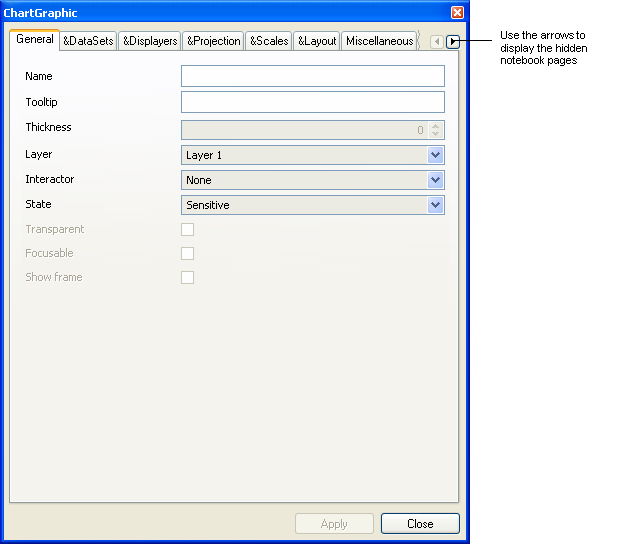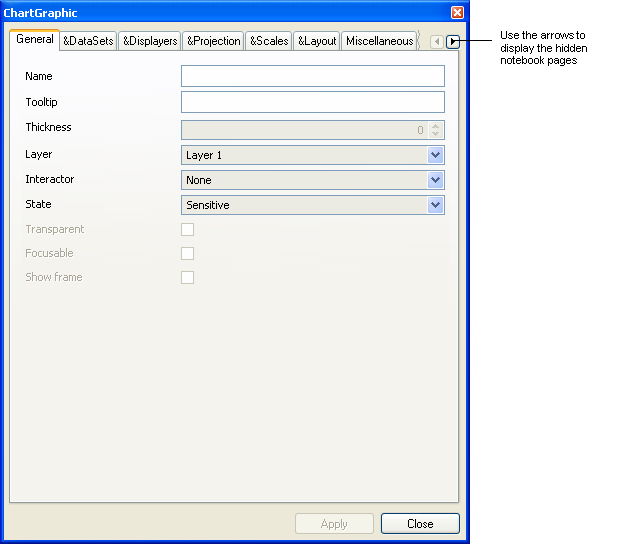Using the Chart Inspector
You will use the Chart inspector to customize the predefined chart objects to fit your particular needs. The same generic inspector is used for all the chart types: Cartesian, polar, pie, or other.
Once you have launched Rogue Wave® Views Studio with the Charts Extension and dragged a chart object to your working buffer window, you open the Chart inspector by double-clicking this object. The following window appears:
Figure 1.3 Chart Inspector: General Page
The Chart inspector contains the following notebook pages:
The first and the last pages (General and Callbacks) apply to all graphic objects in general while the others are specific to the chart objects. You will use these pages to define the various elements of a chart.
To scroll to the hidden pages, use the arrows at the right end of the tab bar.
As you will notice in the illustrations, a number of general-purpose icons are available on some of the Chart inspector pages. These icons are described in the next section and each of the notebook pages is presented in the sections that follow.
Version 6.0
Copyright © 2015, Rogue Wave Software, Inc. All Rights Reserved.