Working with Description Files
The contents of each buffer window (that is, the description of your panel) can be saved in a data file that typically has an .ilv extension. This data file can then be loaded and edited in
Views Studio or used by a container or a manager in an application. See the description of the container and manager in the Views User’s Manual for more information.
The following commands in the menu bar of the Main window let you manipulate data files:
Saving Files
To save the buffer for the first time, choose Save As… from the File menu. This command opens a dialog box where you can specify the name of the file and its directory.
If the current buffer has already been saved with the Save as… command or has been loaded from the disk, choose Save from the File menu or click the Save icon from the toolbar to save it.
Opening Files
To load a file previously saved by Views Studio, choose Open… from the File menu or click the Open icon from the toolbar at the top of the Main window. This command opens a file selector that lets you choose a file. The selected file is loaded in a new buffer, which becomes the current buffer.

Open and Save Icons
Switching between Open Buffer Windows
You can switch between the buffers that are currently loaded using the Window menu. The name of the current buffer is displayed just after the menu separator (in The Window Menu with Multiple Buffers, it is unnamed), followed by the names of the other opened buffers.
Although you can open several buffers simultaneously, you can only edit one buffer at a time. You can, however, switch from one buffer window to another without having to save the file. To do so, select the buffer window you want to display from the Window menu.
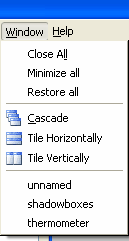
The Window Menu with Multiple Buffers
You can edit different types of buffer windows. In the Foundation Studio, you have access to only 2D Graphics buffer windows. However, as you use the Views Studio extensions provided with other Views packages, you will have access to other types of buffer windows (Gadgets, Graphics, and Application windows). Each buffer type provides access to additional features of Views Studio and has its own editing modes.