Replacing the Default Layout
To replace the default layout, right-click the item Default layout. You will get a dialog box that allows you to choose the layout to apply as default.
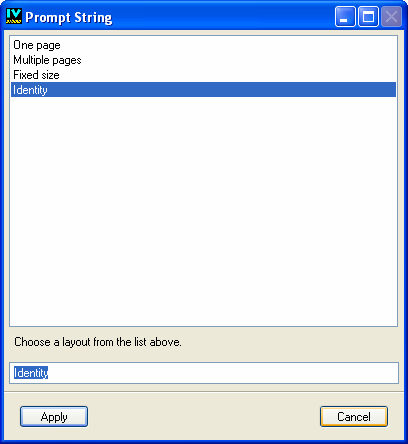
You can select one of the following layouts:
The chapter is printed roughly as it would appear on the screen.
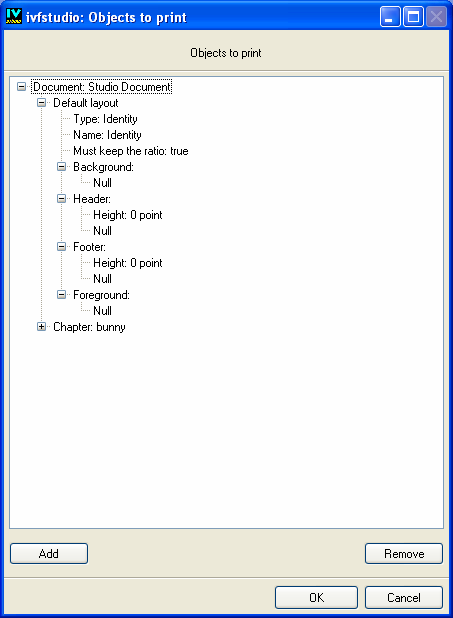
The chapter is printed on a single page.
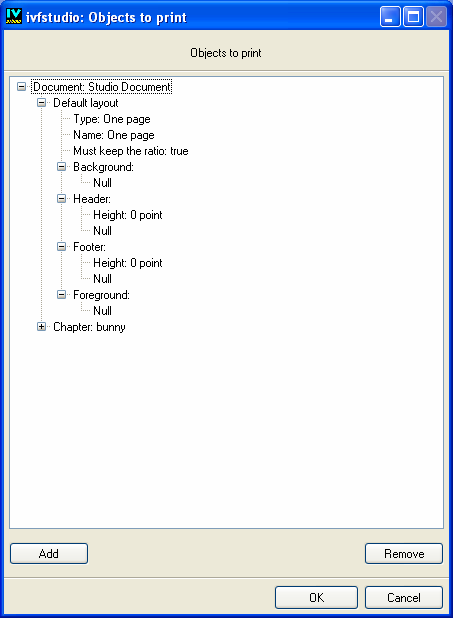
The chapter is printed on the number of pages specified in the layout.
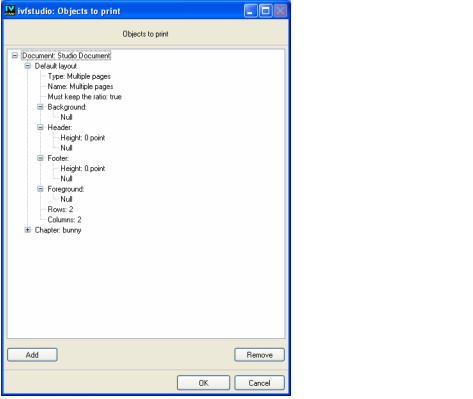
The chapter is printed in an area whose size is specified in the layout.
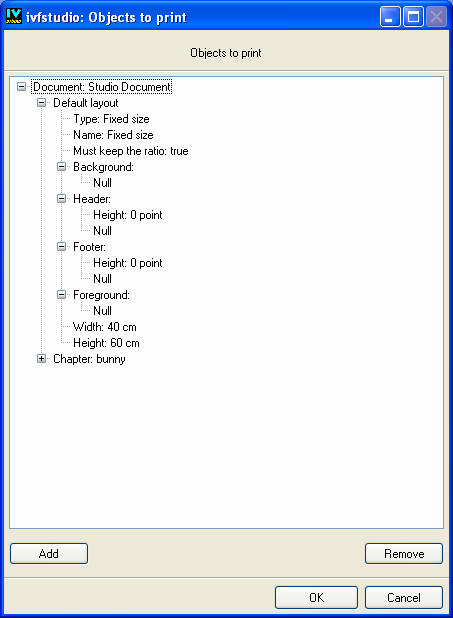
Published date: 05/24/2022
Last modified date: 02/24/2022





