How to Edit a Document
When you select Print... or Preview... from the File menu , you obtain a dialog box that contains a hierarchical tree and four buttons, as shown in the following figure:
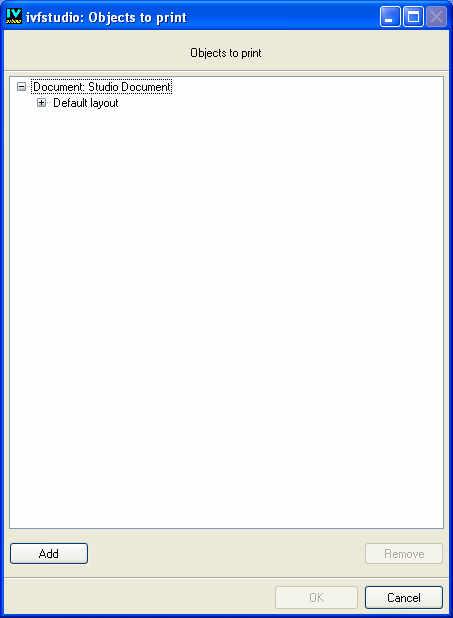
Objects to Print
Note: To make active the Remove and OK buttons, you must select at least one chapter. |
Note: ivfstudio keeps the choices you made for this document, even if you select Cancel, as long as you do not exit ivfstudio. |
Published date: 05/24/2022
Last modified date: 02/24/2022





