Setting Up and Running Views Studio on UNIX Systems
Use the information in this section to set up and run Views Studio on your UNIX® system.
Setting the ILVHOME Environment Variable
To launch Views Studio on UNIX for the first time, you must set the environment variable ILVHOME to the root directory where Views was installed.
Running Views Foundation Studio
Views Foundation Studio, a generic version of Views Studio using shared libraries, is provided in the following directory:
$ILVHOME/studio/<system>/<subsystem>
To run this editor, set the environment variable LD_LIBRARY_PATH to the directory:
$ILVHOME/lib/<system>/<subsystem>
and
$ILVHOME/studio/<system>/<subsystem>
where <system> indicates the name of the platform you are using, such as ultraspcr32_10_11, x64_thel5.0_4.1, and so on. <subsystem> indicates the name of the subplatform you are using, such as static_pic, shared, and so on.
Loading Plug-Ins
A plug-in is a Views dynamic module that creates a Views Studio extension.
Selecting Plugs-Ins
When you use ivfstudio for Views for the first time, ivfstudio prompts you to select the plug-ins it has detected.
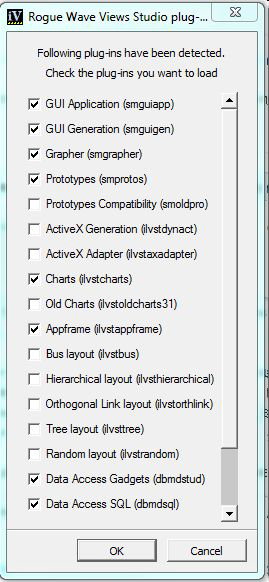
Views Studio Plug-Ins Dialog Box (UNIX® systems)
Select the plug-ins you want to load by checking the corresponding toggle buttons. Then click OK. The plug-ins you use in this session will be loaded again the next time you launch ivfstudio.
If you click Cancel, ivfstudio starts without loading any plug-ins.
Using the -selectPlugIns Command Line Argument
If you want to select the plug-ins before ivfstudio starts running, you can launch ivfstudio with the -selectPlugIns argument. The Views Studio Plug-Ins dialog box will appear and you can specify again the plug-ins you want to load.
Using the SelectPlugIns Command
Studio provides you with the SelectPlugIns command that you can use to select plug-ins. To use this command, choose SelectPlugIns from the Tools menu in the Main window. Studio displays the Views Studio Plug-Ins dialog box for you to make your selections. You will then have to exit Studio and launch it again to load the plug-ins you just selected.
Specifying Plug-Ins Using the Environment Variables
You can also specify either a list of the modules you want to load or a directory containing all the modules you want to load. When you do this, the plug-ins loaded in the previous session are ignored.
Upon initialization, Studio loads the extension modules declared in the user's preferences. These preferences can be changed using the Select Plug-ins choice from the Tools menu of Studio. The new choices will be loaded the next time Studio is launched.
You can use the ILVSTPLUGINS environment variable to indicate a list of the modules you want to load. You can specify the full paths or the paths relative to the working directory, separated by a “;” character (a semicolon character).
Common Plug-Ins for Views Studio
Some Views packages come with their own plug-ins for Views Studio. For more information, see the documentation of the Views packages you are using.
The following is a list of some common plug-ins located in the $ILVHOME/studio/<system>/<subsystem> directory:
Building Other Executables of Views Studio
If for any reason you have to build an executable of Views Studio, go to the $ILVHOME/studio/<system>/<subsystem> directory and run the make utility passing the name of the executable you want to build as the only argument.
The provided ivfstudio can be used with plug-ins which bring the capabilities of the other Studio executables you can build.
Published date: 05/24/2022
Last modified date: 02/24/2022





