The Panel Instance Inspector
The Panel Instance inspector is used to edit the properties of the selected panel instance.
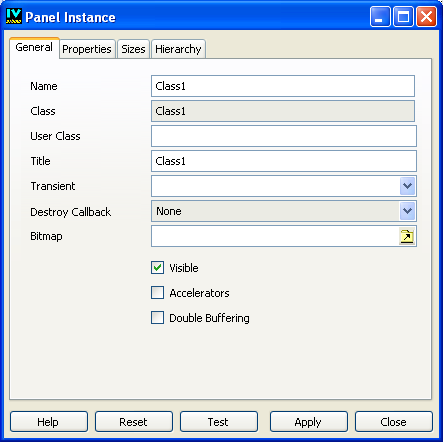
Panel Instance Inspector
Access to Panel
The panel is accessed by:
or
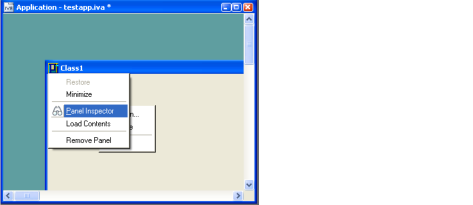
or
or
Panel Class Instance Inspector Elements
The Panel Class Inspector has four notebook pages: General, Properties, Sizes, and Hierarchy; and five buttons: Apply, Reset, Test, Close, and Help. For a complete description of each notebook page and the fields contained on the page, see Inspecting a Panel Instance.
Published date: 05/24/2022
Last modified date: 02/24/2022





