Inspecting Matrix Items
The Matrix mode provides you with an item inspector. To inspect a cell, double-click on it. The following inspector panel appears:
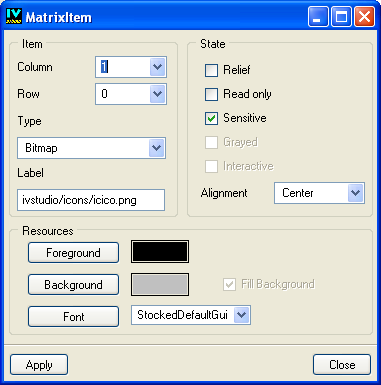
Matrix Item Inspector Panel
Item References
The Matrix Item inspector panel lets you inspect:
The Column and Row fields display the coordinates of the inspected cell(s). If you want to inspect all the columns, enter “*” in the Column field. If you want to inspect all the rows, enter “*” in the Row field.
Item Type
The Type option menu lets you choose the matrix item class for the inspected cells:
Option | Matrix Item Class | Matrix Item Class with Resources |
|---|---|---|
Empty | None. (Empty cells) | |
Label | ||
Int | ||
Float | ||
Double | ||
Bitmap | ||
Graphic | ||
Gadget |
The last column of the above table shows the matrix item classes that are used if you choose a foreground, a background or a font for your label or numeric items. For more information, see the sections in the Views Reference Manual corresponding to the classes in the above table.
Item Flags
Use the Sensitive, Read only, Relief and Interactive toggle buttons to set the corresponding flags for your items:
Toggle button | See class | get function | set function |
|---|---|---|---|
Sensitive | isItemSensitive | setItemSensitive | |
Read only | isItemReadOnly | setItemReadOnly | |
Grayed | isItemGrayed | setItemGrayed | |
Relief | isItemRelief | setItemRelief | |
Interactive | isInteractive | setInteractive |
Item Resources
Use the Foreground, Background, and Font fields to set the colors and fonts for the selected items.
Validating
Click Apply to validate the characteristics you edit in the Matrix Item inspector panel.
Published date: 05/24/2022
Last modified date: 02/24/2022





