Additional Information about Forms
A form is a set of gadgets that are used to show one data source row (record) at a time in a more flexible way than is possible with a table gadget.
You use a form by connecting each text field gadget of a form to a column in a particular data source. The column cells of the current record can then be displayed in the gadgets placed in the window as you wish.
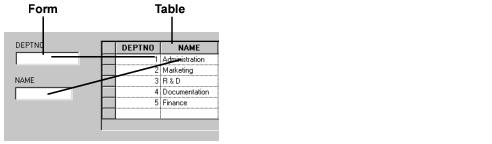
To access the Forms feature, choose Forms Assistant... from the Data Access menu in the Main window. When the Forms Assistant panel appears and you select the data source to which the form is to be connected, the Main window appears as follows:

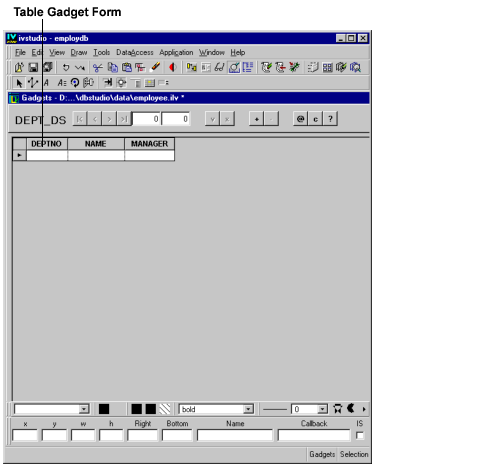
A form consists of the following elements:
|< | Go to first record. |
< | Go to previous record. |
> | Go to next record. |
>| | Go to last record. |
v | Validate entry (create in database) or apply query mode. |
x | Cancel entry (revert to previous state) or apply query mode. |
+ | If Allow Insert was activated in the SQL Data Source inspector panel, go to the insert row to add a new record. |
- | Delete current record. |
@ | Clear the data source cache, update it by querying the database, then refresh the display (same as F9 for tables). |
c | Clear the data source cache. |
? | Change to Query mode (not displayed by default) |
All the above elements can be moved and resized in Selection editing mode.
Note: You cannot type a value in a form field to display the record to which it belongs. You must use the edit buttons to move around the database. Data should be typed in a form field only when you want to edit or add data. |
Published date: 05/24/2022
Last modified date: 02/24/2022





