IliChartGraphic
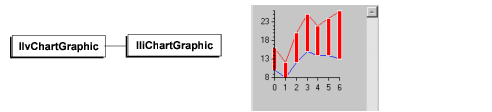
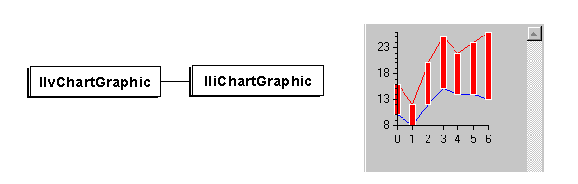
The IliChartGraphic Hierarchy and Example Gadget
The IliChartGraphic class defines a chart graphic that works with a data source or several data sources (depending on the data model). With an IliChartGraphic it is also possible to display a pie chart.
Here is an example:
Let’s take a data source, named DATA_MS, with the following schema:
NAME and VALUE(double)
Beer 150.0
Soda 300.0
Water 600.0
Wine 350.0
To connect an IliChartGraphic to this data source, you must go through the following steps:
1. Drag and drop an IliChartGraphic
2. Inspect the IliChartGraphic
3. Go to Specific page
4. In the Data model field, select “By data sources”
5. Go to Data Source page
6. Select DATA_MS for data source
7. Select VALUE for X axis
8. Select VALUE for Value
9. Go to Data sets page
10. In the Data sets field, select the first data set
11. In the Displayers field, uncheck Displayer 1
12. In the data set type, select Data Access
13. In the series identifier field, enter DATA_MS
14. Go back to Data sets field and select the second data set
15. Uncheck Displayer 3
16. Check Displayer 1
17. Go to Displayers page
18. In the Displayers field, select Displayer 1
19. On the General tab, uncheck the Visible option
20. Select Displayer 2 in the Displayers field
21. Uncheck the Visible option
22. Select Displayer 3
23. In the Displayer type field, select “Pie”
24. Select the Specific tab and enter 360 in the Range field
25. Select the Slices tab and enter 5 in the Rho value
26. Add at least one slice by clicking the  button
button
 button
button27. Go to Projection page
28. In the Type of projection, select Polar
29. Go to Scales page
30. In the Scales field select the first scale
31. Uncheck the Scale visible option on the General tab
32. Click Apply
If you want to change the slice color, you must add some slices to change the color and label.
Published date: 05/24/2022
Last modified date: 02/24/2022





