Connecting Display Gadgets to a Data Source
Once you have mapped the data source to the desired tables in the database, you can then display the data by means of Data Access gadgets. To connect a gadget to the data source, see the following procedure:
1. Drag the table gadget to the work space of the Main Window:
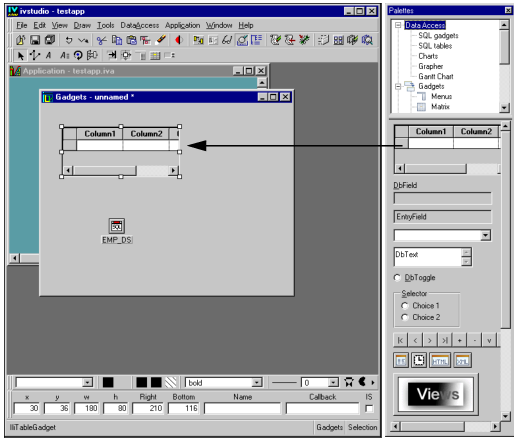
2. Double-click the table gadget in the work space to open the Table Gadget inspector panel.
3. In the Table Gadget inspector panel choose the data source to which the gadget is to be connected.
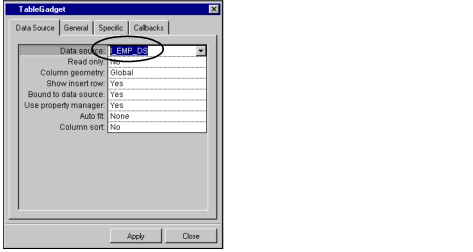
Published date: 05/24/2022
Last modified date: 02/24/2022





