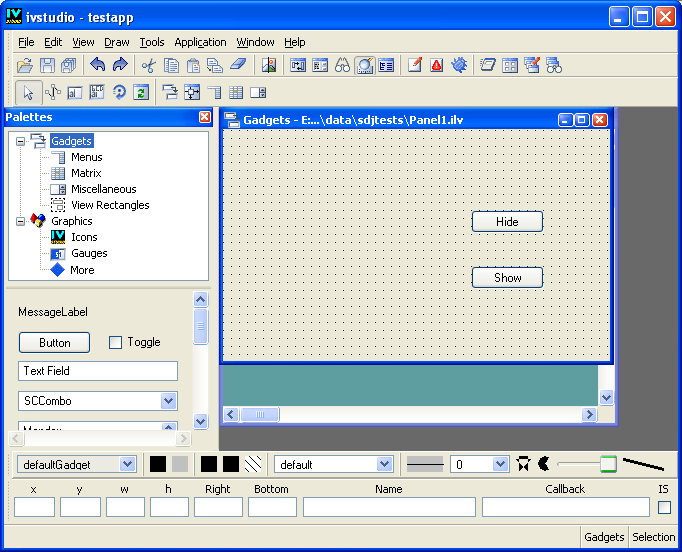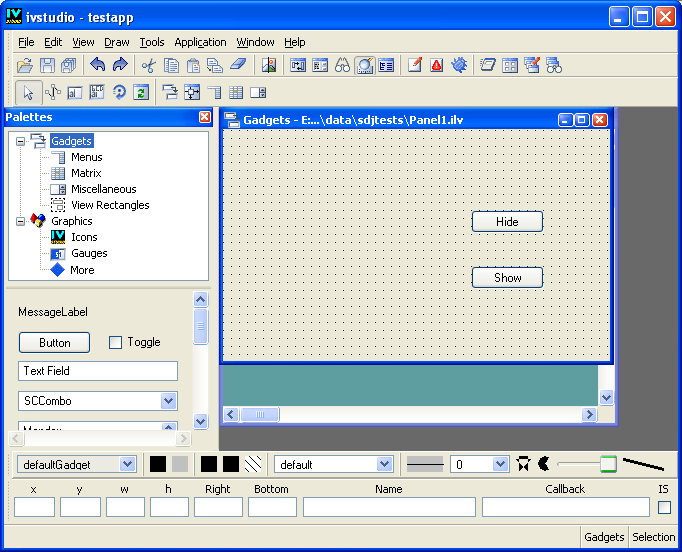Creating the First Panel
To create the first panel, do the following:
1. Choose New from the File menu and then choose Gadgets in the submenu to open a new Gadgets window buffer.
2. Click Gadgets in the tree in the upper pane of the Palettes panel.
3. Drag two buttons to the Gadgets buffer window from the lower pane of the Palettes panel.
4. Double-click the buttons to open the associated inspector panel.
5. In the Name field of the General page, type ShowButton and HideButton.
6. In the Label field of the Specific page, type Show and Hide.
7. Resize the panel so it has a suitable size.
8. Save the Gadgets buffer window as panel1.ilv in a directory of your choice.
The Panel1 should have the following appearance:
9. Click the Panel Class Palette icon in the Main window toolbar to open the Panel Class palette.
10. Click the New Panel Class icon in the Panel Class palette to create the Panel1 panel class.
To do so, make sure that the panel1.ilv Gadgets buffer window is activated.
11. Click the Application buffer window to bring it to the foreground.
You can also choose <Application> from the Window menu.
12. Drag the Panel1 icon from the Panel Class palette and drop it in the Application window buffer.
Version 6.3
Copyright © 2018, Rogue Wave Software, Inc. All Rights Reserved.