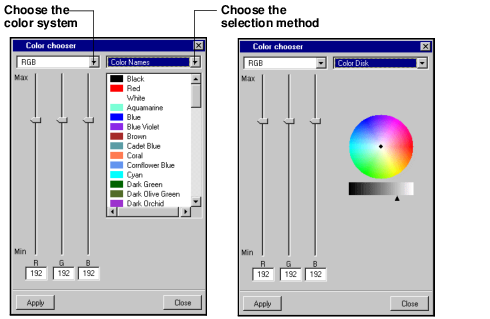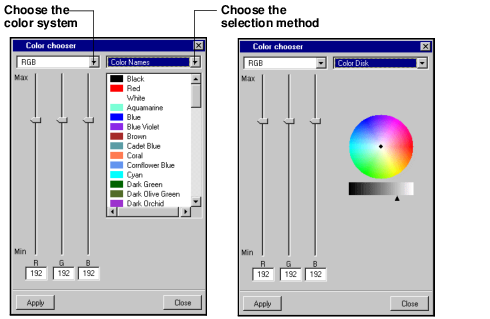Color Chooser Dialog Box
Use the Color Chooser dialog box for choosing the background and text colors. You can select the colors by name or by using the color disk.
To use the Color Chooser dialog box:
1. At the top of the dialog box, choose the color system and/or selection method, then select the color you want. Use the RGB/HSV values and/or the color wheel to define your own colors or use the Color Names option to use predefined colors.
RGB = Red, Green, Blue
HSV = Hue, Saturation, Value
The color selected appears in the lower-right rectangle of the Color Chooser dialog box.
2. Click Apply.
The name of the color selected appears in the inspector panel field from which the Color Chooser dialog box was called.
Version 6.2.1
Copyright © 2018, Rogue Wave Software, Inc. All Rights Reserved.