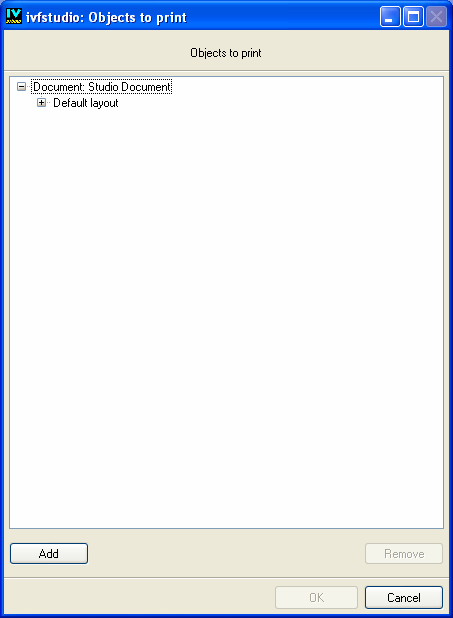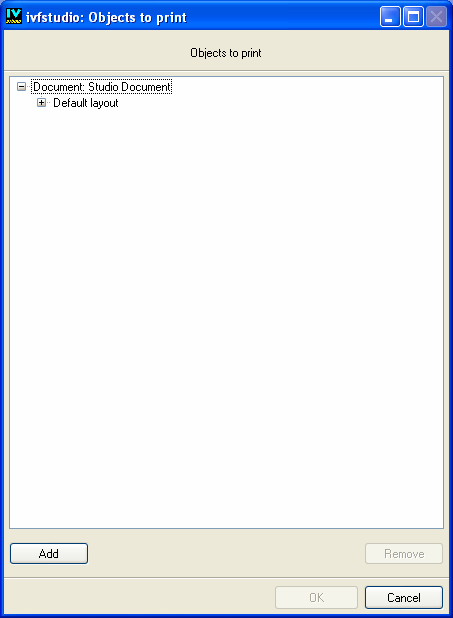How to Edit a Document
When you select Print... or Preview... from the File menu , you obtain a dialog box that contains a hierarchical tree and four buttons, as shown in the following figure:
Objects to Print

The Add button allows you to select a new chapter (that is, a new object to print which may be on several pages.)

The Remove button allows you to remove the selected chapter.

The OK button allows you to preview or print your document.

The Cancel button allows you to cancel without printing or previewing.
Note: To make active the Remove and OK buttons, you must select at least one chapter. |
Note: ivfstudio keeps the choices you made for this document, even if you select Cancel, as long as you do not exit ivfstudio. |
Version 6.1
Copyright © 2016, Rogue Wave Software, Inc. All Rights Reserved.