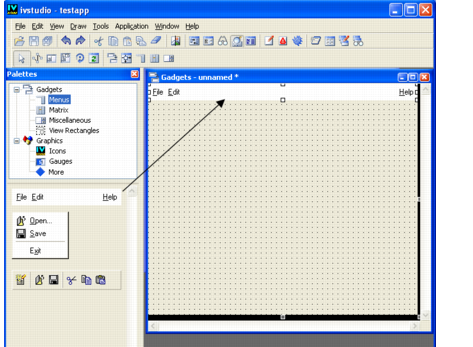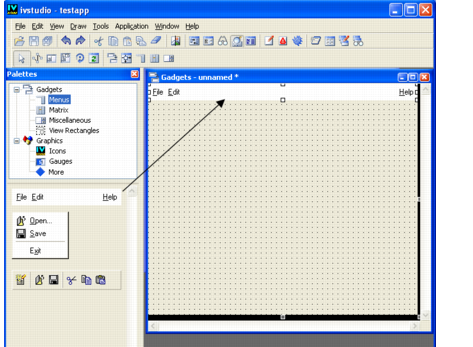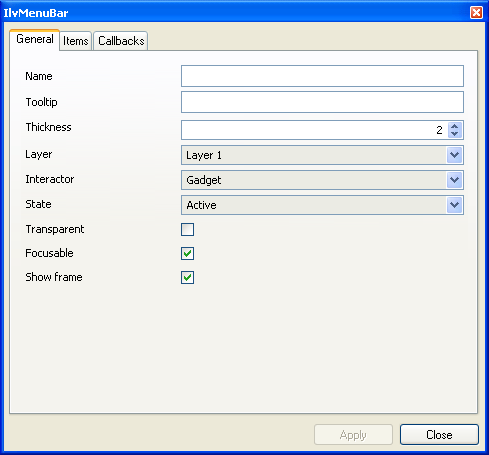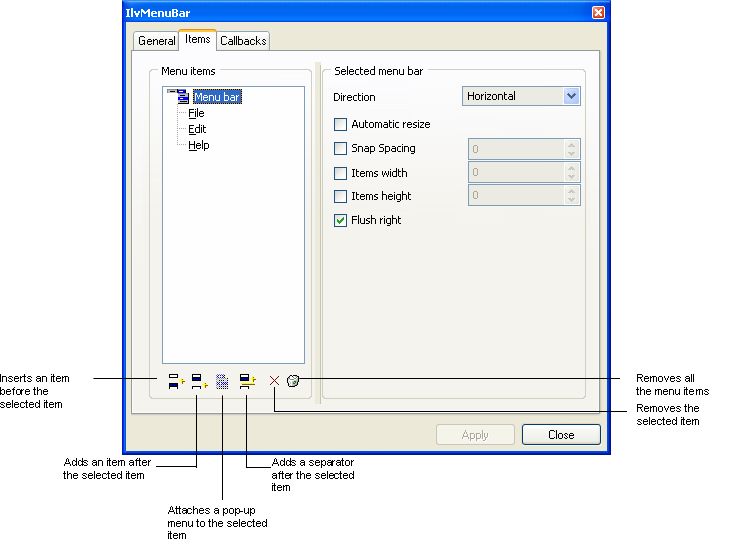Menu Bars
To insert a menu bar (
IlvMenuBar) in your panel:
1. In the top pane of the Palettes panel, click Menus.
The Menus palette is displayed in the bottom pane of the Palettes panel.
2. Click the menu bar gadget and drag it to the active Gadgets buffer window.
The menu bar is automatically resized so it is as wide as the panel itself and default horizontal attachments are set to reflect panel changes (fixed, elastic, fixed).
To inspect this menu bar, double-click it or click the Inspect icon from the Main window toolbar. Its inspector looks like this:
Menu Bar Inspector Panel (General page)
The options in the Items page let you insert, add, or remove items from the selected menu bar. You can also add a separator between a set of menu items or append a pop-up menu.
The left side of the page displays the structure of the menu bar as a tree. To apply changes to the whole menu bar or to any one of the items of which it is composed, select the appropriate item in the tree and make the changes you want in the right side of the page. Click Apply to validate the changes.
Menu Bar Inspector Panel (Items Page)
Version 6.1
Copyright © 2016, Rogue Wave Software, Inc. All Rights Reserved.