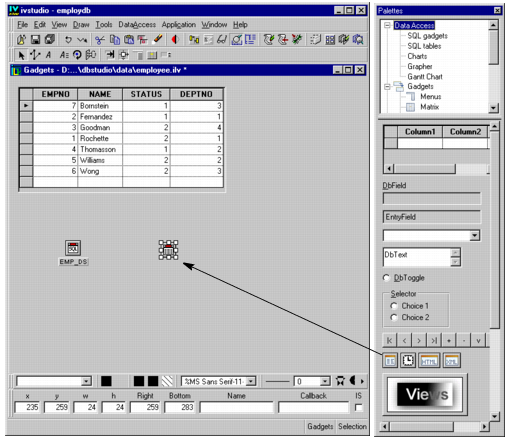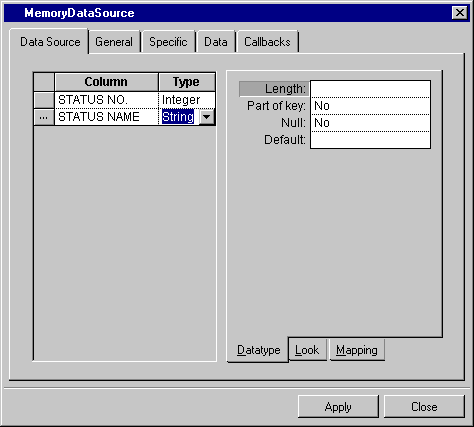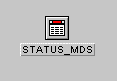Defining the STATUS_MDS Memory Data Source
In our example, the STATUS column of the I_EMP table contains either the number 1 or 2 for each employee. It is preferable, however, to give a name to these numbers for display purposes by replacing 1 with Permanent and 2 with Temporary.
By creating a memory data source containing the numbers and their corresponding names and connecting it to a table gadget, you can temporarily change the display of the I_EMP data source table through mapping.
You use the Memory Data Source gadget, dragged from the Data Access palette of the Palettes panel, to create a table in memory. This table is used for making data available on a temporary basis, which does not need to be stored in a database. Of course, any table you create in a memory data source could also be created in a database. However, the memory data source provides a simple solution when you only need a temporary table and do not want to modify the database schema. You cannot use the SQL query language with the memory data source database, but you can map cells between data source and memory data source tables.
To define a memory data source, follow these steps:
1. In Selection editing mode

, drag the Memory Data Source gadget from the Data Access palette of the Palettes panel to the Main window.
2. Click the Memory Data Source gadget (or double-click it if no inspector panel is open).
The Memory Data Source inspector appears.
3. In the Memory Data Source inspector, the Data Source notebook page should be displayed. Fill in the Column and Type columns of the table on the left as shown below.
4. Go to the General notebook page of the Memory Data Source inspector. Type STATUS_MDS in the Name field. Click Apply.
The Memory Data Source inspector closes and STATUS_MDS appears under the Memory Data Source gadget in the Main window.
You have now defined a memory data source.
Version 6.1
Copyright © 2016, Rogue Wave Software, Inc. All Rights Reserved.
 , drag the Memory Data Source gadget from the Data Access palette of the Palettes panel to the Main window.
, drag the Memory Data Source gadget from the Data Access palette of the Palettes panel to the Main window.