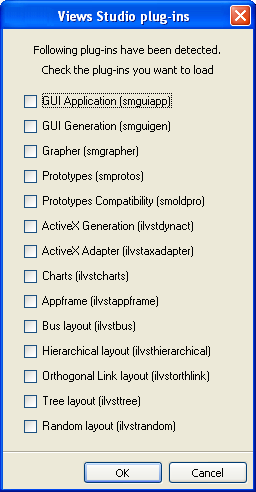Setting Up and Running Rogue Wave Views Studio on Microsoft Windows Systems
Use the information in this section to set up and run Rogue Wave® Views Studio on your Microsoft® Windows® system.
Setting the ILVHOME Environment Variable
To launch Rogue Wave Views Studio on Microsoft Windows for the first time, you must:

Set the environment variable
ILVHOME to the root directory where Rogue Wave Views was installed.
or

Put the line
IlvHome=<ViewsDir> in the
VIEWS.INI file, where
<ViewsDir> is the root directory where Rogue Wave Views was installed.
Running Rogue Wave Views Foundation Studio
Rogue Wave Views Foundation Studio, a generic version of Rogue Wave Views Studio using dynamic libraries (DLL), is provided in the following directory:
%ILVHOME%\studio\<system>\<subsystem>
To run this editor, set the environment variable PATH to the directory:
%ILVHOME%\lib\<system>\<subsystem>
and
%ILVHOME%\studio\<system>\<subsystem>
where <system> indicates the name of the platform you are using (such as x86_.net2005_8.0) and <subsystem> indicates the name of the subplatform you are using (such as dll_mda).
Loading Plug-Ins
A plug-in is a Rogue Wave Views dynamic module that creates a Rogue Wave Views Studio extension.
Selecting Plug-Ins
When you use ivfstudio for Rogue Wave Views for the first time, ivfstudio prompts you to select the plug-ins it has detected.
Figure 1.2 Rogue Wave Views Studio Plug-Ins Dialog Box (Microsoft® Windows® Systems)
Select the plug-ins you want to load by checking the corresponding toggle buttons. Then click OK. The plug-ins you use in this session will be loaded again the next time you launch ivfstudio.
If you click Cancel, ivfstudio starts without loading any plug-ins.
Using the -selectPlugIns Command Line Argument
If you want to select the plug-ins before ivfstudio starts running, you can launch ivfstudio with the -selectPlugIns argument. The Rogue Wave Views Studio Plug-Ins dialog box will appear and you can specify again the plug-ins you want to load.
Using the SelectPlugIns Command
Studio provides you with the SelectPlugIns command that you can use to select plug-ins. To use this command, choose SelectPlugIns from the Tools menu in the Main window. Studio displays the Rogue Wave Views Studio Plug-Ins dialog box for you to make your selections. You will then have to exit Studio and launch it again to load the plug-ins you just selected.
Specifying Plug-Ins Using the Environment Variables
You can also specify either a list of the modules you want to load or a directory containing all the modules you want to load. When you do this, the plug-ins loaded in the previous session are ignored.
Before initializing itself, Studio loads all the extension modules contained in a plug-in directory. The plug-in directory defaults to %ILVHOME%/studio/plugins. If you want to put your plug-ins in another directory, you can use the ILVSTPLUGINSDIR environment variable to indicate the directory. After loading the modules found in that plug-in directory, Studio looks for a subdirectory named <system>.
You can use the ILVSTPLUGINS environment variable to indicate a list of the modules you want to load. You can specify the full paths or the paths relative to the working directory, separated by a “;” character (a semicolon character).
Common Plug-Ins for Rogue Wave Views Studio
Some Rogue Wave Views packages come with their own plug-ins for Rogue Wave Views Studio. For more information, see the documentation of the Rogue Wave Views packages you use.
The following is a list of some common plug-ins located in the %ILVHOME%\studio\<system>\<subsystem> directory:

If you have the Rogue Wave Views Gadgets package, you can use the Rogue Wave Views Studio GUI Application plug-in to edit GUI applications with gadgets panels. The corresponding dynamic package is
smguiapp.dll. You can also use the Rogue Wave Views Studio GUI Generation plug-in to generate the C++ code for the GUI part of your application. The corresponding dynamic package is
smguigen.dll.

If you use the Rogue Wave Views Grapher package, you can use the Rogue Wave Views Studio Grapher plug-in to edit your graphers, nodes, and links. The corresponding dynamic package is
smgrapher.dll.

If you use the Rogue Wave Views Prototypes package, you can use the Rogue Wave Views Studio Prototypes plug-in to edit your business graphic objects. The corresponding dynamic package is
smproto.dll.
Building Other Executables of Rogue Wave Views Studio
If for any reason you have to build an executable of Rogue Wave Views Studio, go to the %ILVHOME%\studio\<system>\<subsystem> directory and run the make utility passing the name of the executable you want to build as the only argument.
The provided ivfstudio can be used with the Rogue Wave Views Foundation product. However, you need the Gadgets and Manager packages to build any version of Rogue Wave Views Studio.
Version 5.8
Copyright © 2014, Rogue Wave Software, Inc. All Rights Reserved.