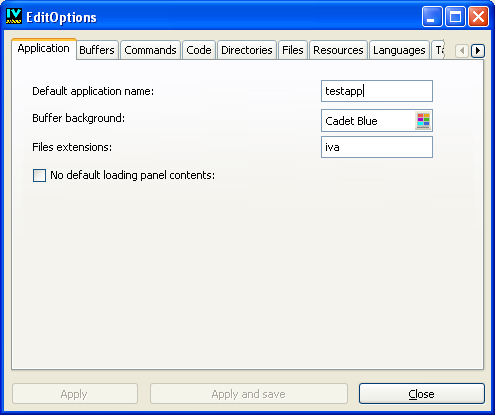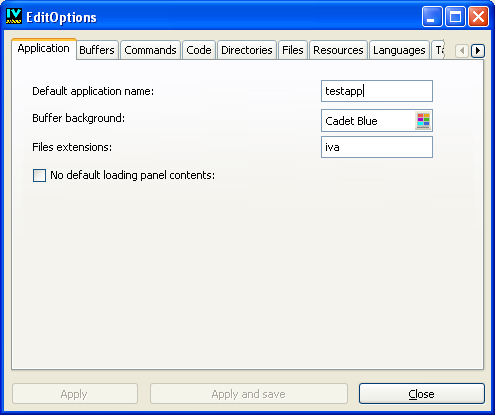Preferences Panel
The Edit Options panel allows you to set preferences for your Rogue Wave Views Studio sessions.
Figure 6.8 Preferences (EditOptions) Panel
Access to Panel
The panel is accessed by:

Choosing Preferences from the Tools menu.
or

Selecting
EditOptions from the Commands panel and clicking Apply.
Edit Options Panel Elements
The Edit Options panel consists of notebooks pages on which you will set various properties for your Rogue Wave Views Studio sessions.
 Application Page
Application Page Set preferences for generating applications, including the default application name, the application buffer window background color, and the default file extension.
 Buffers Page
Buffers Page Set preferences for buffer windows, including the default buffer name, the default buffer window background color, and the buffer window size.
 Commands Page
Commands Page Set default command options.
 Code Page
Code Page Set preferences for generating code, including the default callback language, system name, user subclass prefix, user subclass suffix, and panel base class.
 Directories Page
Directories Page Set default directories for header files and source files.
 Files Page
Files Page Set default file extensions.
 Resources Page
Resources Page Set default resources, including font names and font foundries.
 Languages Page
Languages Page Set language preferences, including the multilingual language database to be used and the default language.
 Miscellaneous Page
Miscellaneous Page Set miscellaneous options including displaying the buffer menu, displaying the generic inspector, sorting requirements, the amount of time the startup information panel is displayed, the player speed, and the object interactor button.
Version 5.8
Copyright © 2014, Rogue Wave Software, Inc. All Rights Reserved.