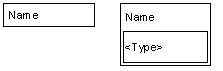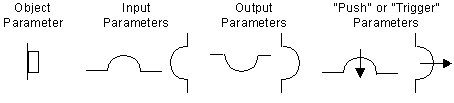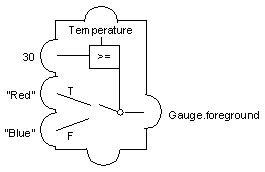Overview
Each accessor class is illustrated by one or more sample prototypes. Most of these samples are contained in one of the prototype libraries included in the Rogue Wave® Views distribution:
 <ILVHOME>/data/ivprotos/libs
<ILVHOME>/data/ivprotos/libs <ILVHOME>/samples/protos/*/data/*.ipl
<ILVHOME>/samples/protos/*/data/*.ipl subdirectories
To look at a sample prototype:
1. Launch Rogue Wave Views Studio with the Prototypes extension.
2. Open the .ipl file containing the corresponding prototype library.
3. Double-click on the prototype in the palette.
Graphic Representation of the Behavior of a Prototype
In the examples that illustrate each behavior class, the data flow defined by the accessors of a prototype is represented using the following graphic vocabulary:

A rectangle represents an accessor (elementary piece of behavior).

An attribute is represented by a stack of accessors with a given name. In such a stack, the accessors are evaluated from top to bottom when the value of the attribute is changed or queried.

The order of evaluation is represented by the relative position of an accessor in its stack.

An inset rectangle is used to represent the type of the given attribute.
A graphic representing these items is shown here:
Also:

Slots on the sides of accessors represent the parameters of the accessor.

A round slot represents a value parameter.

A square slot represents an object parameter.

Slots at the top represent the input access to a value.

Slots at the bottom represent its output.

Slots on the left side represent input parameters of the accessors (the accessors will query their value when they are evaluated).

Slots on the right side represent output parameters (the accessors will change the values).

Finally, slots with an arrow indicate that the value will be pushed instead of simply set. The arrow is used to indicate Trigger accessors.
A graphic representing these items is shown here:
To complete the model, links or direct values are used to connect the accessor output to other input attributes. The following diagram shows a Condition accessor with these conditions. If Temperature is set to above 30, the foreground of the Gauge object will be set to Red. Otherwise, it will be set to Blue.
Version 5.8
Copyright © 2014, Rogue Wave Software, Inc. All Rights Reserved.