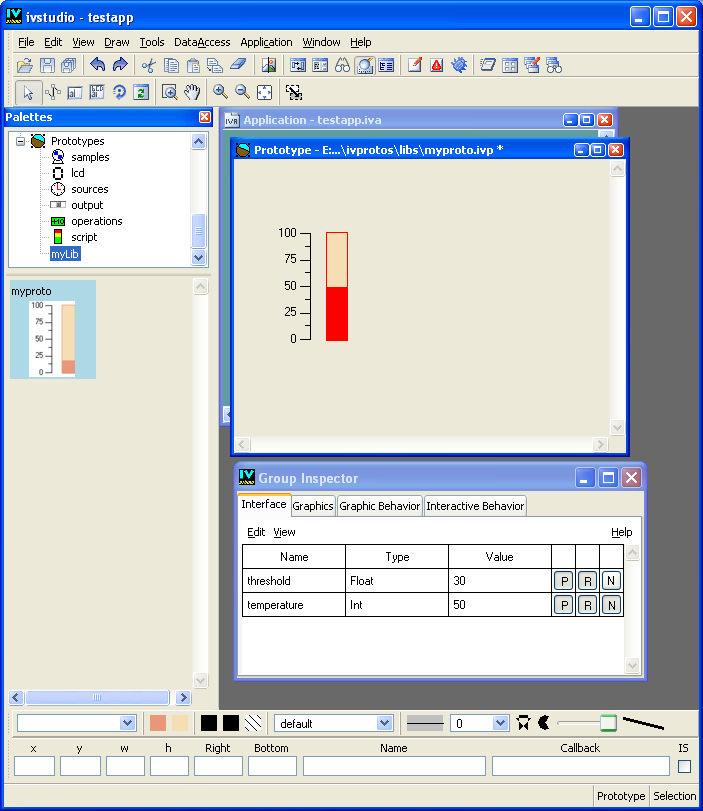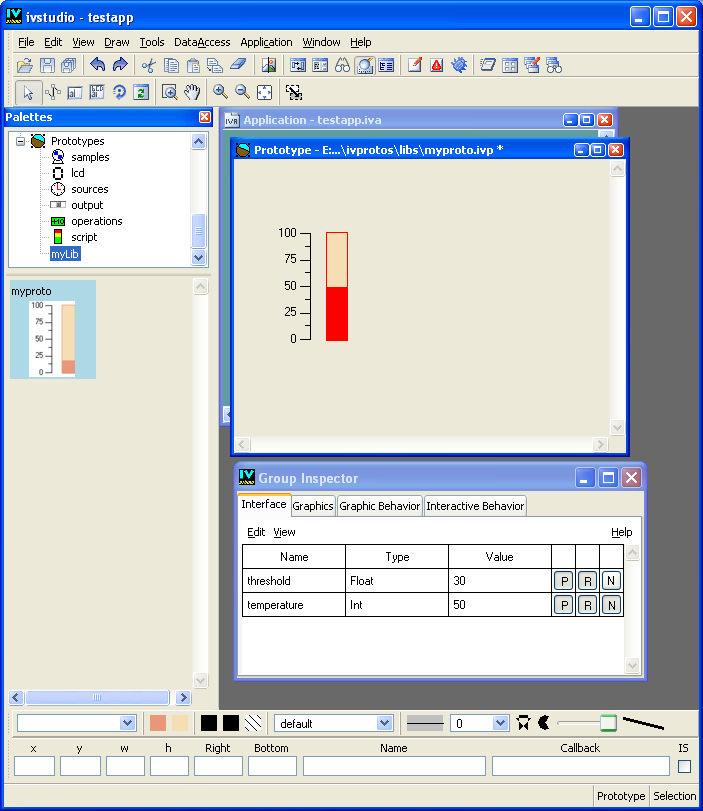Changing a Prototype Value
Next, you are going to change the value of the temperature accessor to test the behavior of your prototype.
1. Click the Interface tab in the Group Inspector panel to bring the notebook page to the foreground. The list of attributes appears showing a temperature value of 0.
2. Click in the value column and change 0 to 50. Press the Enter key.
In the Prototype buffer window, you will notice that the level of the gauge changes to show a value of 50 and the gauge turns to red.
3. Change the value from 50 to 20 and press the Enter key.
You will notice that the gauge shows a value of 20 and turns to blue.
4. Choose Save from the File menu to save your latest changes.
You have completed creating the first version of your prototype. Next, you will learn how to instantiate a prototype in an Application buffer window.
Version 5.8
Copyright © 2014, Rogue Wave Software, Inc. All Rights Reserved.