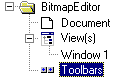Adding Zoom Actions Using the Application Framework Editor
1. Launch the Application Framework Editor.
2. Open the BitmapEditor.odv file.
3. Click Actions:
4. Click New Action to add a new action.
5. Change the Command name of the created action to ZoomIn.
6. Change the description of the action.
7. Change the tooltip description.
8. In the Bitmaps tab, change the bitmap of the action to iczoomm.png.
9. Click Document types
10. Click Toolbars in the tree:
11. Select one of the commands in the document-specific toolbar (MyCommands).
12. Add a new action to the toolbar.
13. Change the created action to the ZoomIn action.
Repeat the sequence to add the ZoomOut action (using the icuzoomm.png bitmap). Then, save the document and quit the Application Framework Editor.
Version 5.8
Copyright © 2014, Rogue Wave Software, Inc. All Rights Reserved.