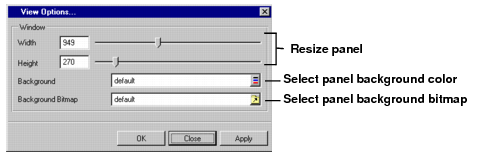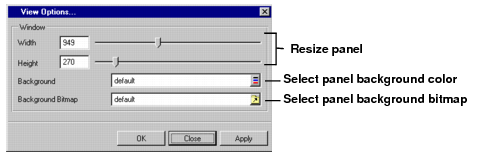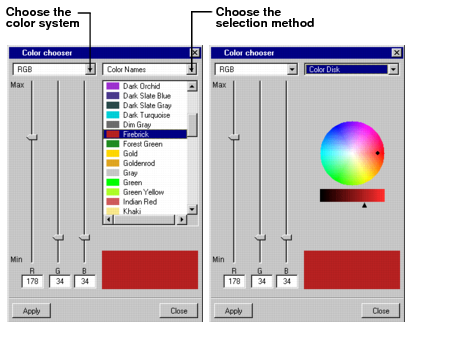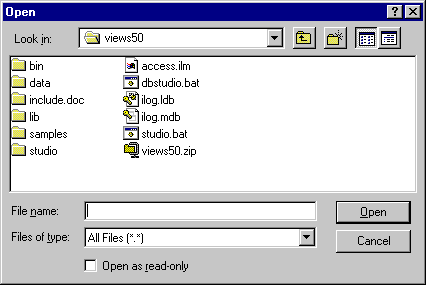Setting the Background of the Window
You are now going to set the color or bitmap used as the background for the window. Choose View Inspector in the Tools menu of the Main window.
The View Options panel appears.
When you specify a bitmap for the panel background, the background color is not used.
Note: The View Options panel is also used to create a grid and to set a size for the window being built. |
Changing the Background Color
1. Click the Select button in the Background row.
The Color chooser panel appears.
2. At the top of the panel, choose the color system and/or selection method. Then select the color you want. Use the RGB/HSV values and/or the color wheel to define your own colors or use the Color Names option to use predefined colors.
The color selected appears in the lower-right rectangle of the Color chooser panel.
3. Click Apply in the Color chooser panel.
The background of the window you are building in the work space changes to the color you selected.
4. Click Close in the Color chooser panel.
5. Click Close in the View Options panel.
Setting a Background Bitmap
1. Click the combo box button next to Background Bitmap in the Grid panel. The Open dialog box appears.
Use the dialog box to choose a file containing a bitmap image. Click Open in the Open dialog box.
The background of the window you are building in the work space changes to the bitmap you selected.
2. Click Close in the View Options panel.
Version 5.8
Copyright © 2014, Rogue Wave Software, Inc. All Rights Reserved.