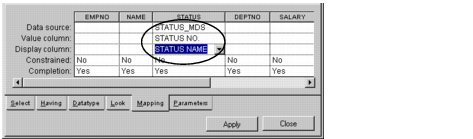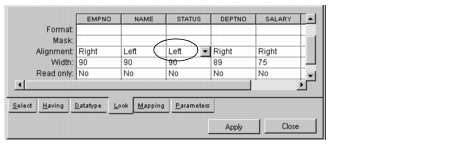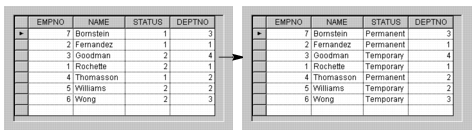Mapping Cells Between Data Sources
You are now going to map the status numbers 1 and 2 in the EMP_DS SQL data source to the names Permanent and Temporary in the STATUS_MDS memory data source.
1. Click the Selection mode button

. Click the EMP_DS SQL data source gadget in the Main window.
The SQL Data Source inspector appears.
2. Click the Mapping tab of the SQL Data Source inspector so the Mapping page becomes active.
You are now going to fill in the cells of the STATUS column so it looks like this:

Enter
STATUS_MDS in the Data source cell of the STATUS column.
This is the data source from which the STATUS cell will get the information to display.

Enter
STATUS NO. in the Value column cell of the STATUS column.
This is the column in the STATUS_MDS memory data source to which the value of the STATUS cell for the EMP_DS data source is matched.

Enter
STATUS NAME in the Display column cell of the STATUS column.
This is the column in the STATUS_MDS data source from which the name corresponding to the value in the Value column is taken. This name is displayed in the STATUS cell of each employee.
3. Because numbers are aligned right and text is aligned left, you need to change the alignment of the STATUS column. Click the Look page to activate it. Then change the Alignment cell of the STATUS column to Left.
4. Click Apply.
In the Main window, the numbers in the STATUS column of the I_EMP table gadget are replaced by the names mapped from the STATUS_MDS memory data source.
5. Since you do not need to keep the table in the window, delete the table gadget connected to the STATUS_MDS data source. In Selection mode, click the table gadget and press the Delete key. The data source is not affected.
The table gadget disappears.
6. Save the Employee window by clicking the Save button

in the Main window.
Version 5.8
Copyright © 2014, Rogue Wave Software, Inc. All Rights Reserved.
 . Click the EMP_DS SQL data source gadget in the Main window.
. Click the EMP_DS SQL data source gadget in the Main window.