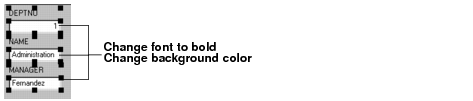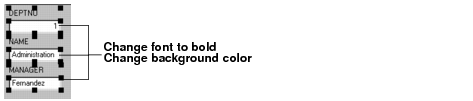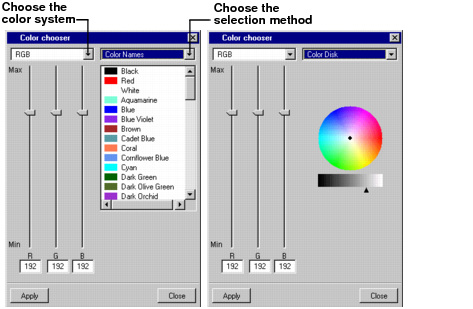Using Resources
You are now going to change some fonts and colors of objects in the Employee window using the Resources editor.
1. In Selection editing mode, select the three form text field gadgets in the Main window.
2. In the Resources editor, choose bold from the Font combo box menu.
The text will now appear in bold type in the text fields. (You can verify this by clicking the Active editing mode button in the Main window and typing in the text field.)
3. Click the Background button in the Resource editor, then click the top-left colored filled circle.
The Color Chooser panel appears.
4. At the top of the panel, choose the color system and/or selection method. Select the color you want. Use the RGB/HSV values and/or the color wheel to define your own colors or use the Color Names option to use predefined colors.
RGB= Red, Green, Blue
HSV = Hue, Saturation, Value
The color selected appears in the lower-right rectangle of the Color Chooser panel.
5. Click Apply in the Color Chooser panel.
The background of the text fields in the work space changes to the color you chose.
Version 5.7
Copyright © 2013, Rogue Wave Software, Inc. All Rights Reserved.