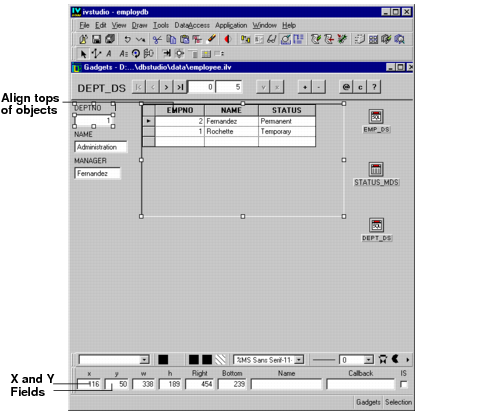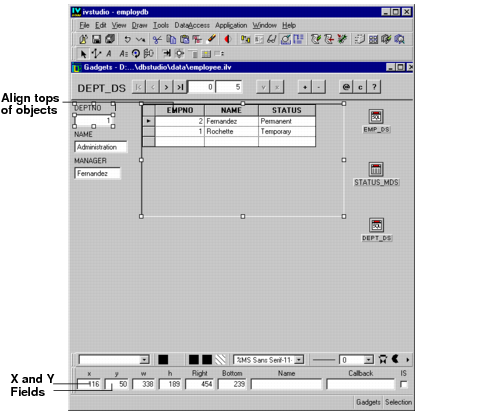Aligning Objects
You are now going to align objects in the Employee window, as shown in the following figure:
1. If you closed the Employee window (
employee.ilv) at the end of the previous chapter, open it again by clicking the Open button

in the toolbar.
2. To line up the tops of the Employee table and the DEPTNO text field gadget, first click the DEPTNO text field gadget. Then shift-click the Employee table gadget to select both items.
Note: An object changes its characteristics to match that of the first item selected. |
3. From the Draw menu, choose Align/Distribute > Align Top.
The Employee table moves so that it is at the same height as the DEPTNO text field gadget.
Note: You can also use the X, Y, Right and Bottom fields in the Generic Inspector area to align objects. For example, if you put the same number in the X field for different objects, they will all line up with their left borders at the distance from the left margin you entered. In the same way, you can use the Y field to align the top borders of objects. The Right and Bottom fields can be used to line up the right and bottom borders of objects. |
Version 5.7
Copyright © 2013, Rogue Wave Software, Inc. All Rights Reserved.