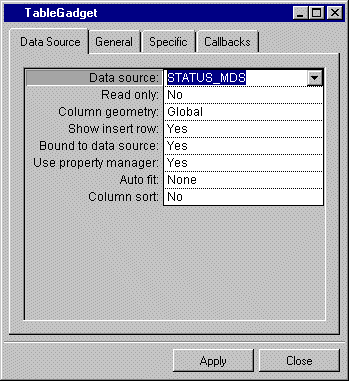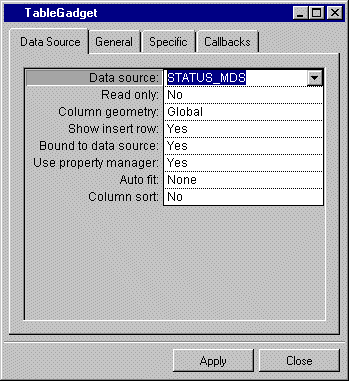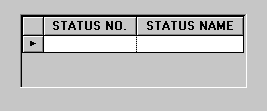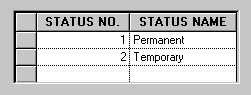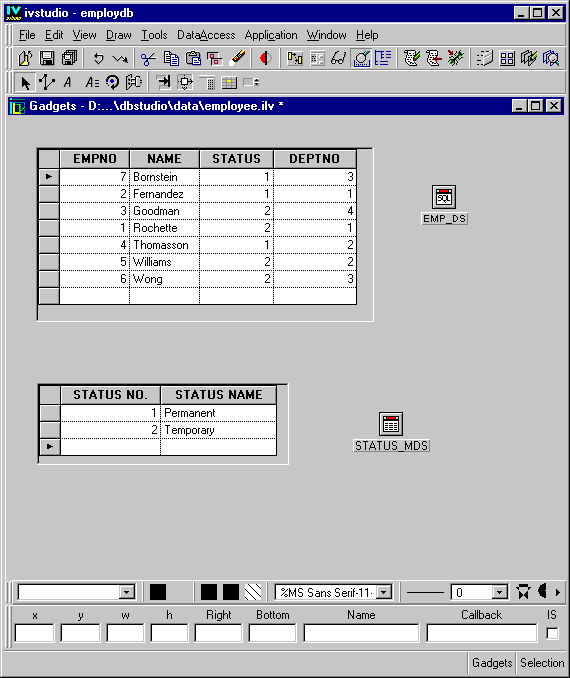Connecting a Table Gadget to the STATUS_MDS Data Source
To connect a table gadget to the STATUS_MDS memory data source, do the following:
1. Drag a table gadget from the Data Access palette to the Main window.
The Table Gadget inspector appears in place of the Memory Data Source panel.
2. In the Table Gadget inspector, use the combo box menu to enter STATUS_MDS in the Data source field. This connects the table gadget to the memory data source. Click Apply.
The column headers in the table gadget in the Main window become the same as those in the STATUS_MDS memory data source.
3. In the Main window, click the Active editing mode button

. Resize the table gadget columns so that the headers will fit.
4. Fill in the table so it looks like the following figure. Once you have entered the data, validate by pressing Enter.
You have now connected a table gadget to the STATUS_MDS memory data source and added data to it. The Main window should now look like this:
Version 5.5.1
Copyright © 2012, Rogue Wave Software, Inc. All Rights Reserved.