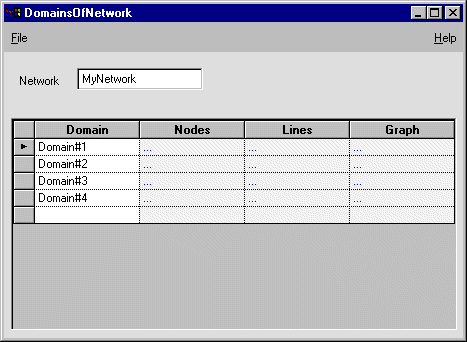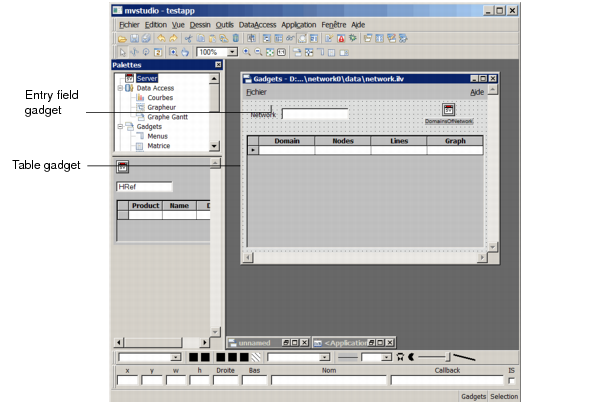Creating the Network Panel
The following sections explain how to create the Network panel of the Network application. As you can see from the illustration below, this panel contains:

An entry field that shows the name of the current network.

A table that represents a network with its main components, that is, domains. Dots appearing in the table cells are hyper-references. Double-clicking on a hyper-reference opens the view related to the pointed object.
For example, if you double-click on the cell at the intersection of Domain#1 and Nodes, you open the panel displaying the nodes that belong to Domain#1.
Figure 8.3 Final Network Panel
When finished, the Network panel will look like this in the Main window.
Figure 8.4 Network Panel in the Main Window
Following is the list of operations you are going to perform to create the Network panel.

Load the Network object model

Create the
DomainsOfNetwork view

Define the Main and the Properties data sources

Fill in the data source tables with values

Associate a table gadget with the Main data source table

Save the Network panel in the Main window

Test the panel

Associate an entry field gadget with the Properties data source table

Set attachments

Run a final test on the Network panel
Version 5.7
Copyright © 2013, Rogue Wave Software, Inc. All Rights Reserved.