Perforce JViews TGO Tutorial: Getting Started
Description
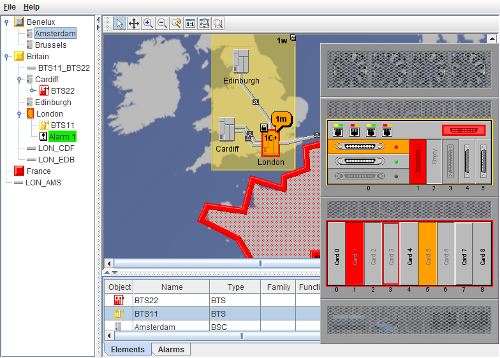 |
This tutorial shows you how to create some graphic components, configure a network component, use custom business objects, and update objects. In short, it steps you though the typical tasks that you want to handle with Perforce JViews TGO.
How to Use the Tutorial
- A network component
This component shows the top level of the network containment hierarchy. The toolbar allows you to select from a variety of interactors, such as:- Selection
- Pan
- Zoom In
- Zoom Out
- Zoom Back
- Reset Zoom
- Fit to Contents
- Zoom on a Rectangle
- If the selection interactor is active, you can expand some of the regions (
BritainandBenelux) to show the elements contained in them. To expand a region, click the icon at the center. To collapse it again, click the
icon at the center. To collapse it again, click the  icon at the top right of the frame.
icon at the top right of the frame. - Double-clicking one of the network elements displays a dialog showing an example of the equipment component.
- Pressing the 'o' key displays an overview window.
- A tree component
This component shows the network containment hierarchy, as well as the critical alarms occurring on the elements. Selecting the top-level objects in the tree will select (and make visible, if need be) the corresponding objects in the network. - A tabbed pane with two table components
One table shows the network elements; the other one shows all the alarms occurring in the network. You can sort the tables by clicking any of the column headers (use Shift-click to sort more than one column), or you can rearrange the columns.
How to Run the Tutorial as an Application
This tutorial can
be run as an application.
The installation directory contains
an executable JAR file,
tutorials-gettingStarted.jar,
that allows you to execute the tutorial with a double click from a
file browser. Note that if you are using Internet Explorer, you can
open the installation directory
and execute the JAR file from the browser. This
technique may not work in other Web browsers.
Alternatively, you
can run the tutorial application from the command line.
First check that the Ant utility is properly configured. If not, see the
instructions on how to configure Ant for Perforce JViews.
Then, go to the installation directory
of the tutorial and type:
ant run
Topics Covered
- Create a simple network component
- Create a simple tree component
- Create a simple table component
- Configure the network component
- Load alarms and show them in a separate table
- Update and remove business objects
- Create a new dialog to show details of equipment
- Configure consistent interaction for all components
- Synchronize selection between components
Detailed Description
This tutorial is described in detail in the Getting started section of the Perforce JViews TGO User's Documentation.
Installation Directory
The Getting Started tutorial is installed here.
Classes Involved
-
ilog.tgo.IltSystem
The class that initializes a JViews TGO application.
-
ilog.cpl.IlpNetwork
The network component.
-
ilog.cpl.IlpEquipment
The equipment component.
-
ilog.cpl.IlpTree
The tree component.
-
ilog.cpl.IlpTable
The table component.
-
ilog.tgo.model.IltObject
The base class for all predefined business objects.
-
ilog.tgo.datasource.IltDefaultDataSource
The default datasource implementation.
Source Files
-
gettingStarted.Main
The entry point of the tutorial.