Perforce JViews Maps Sample: Reading ESRI Shape Files
Description
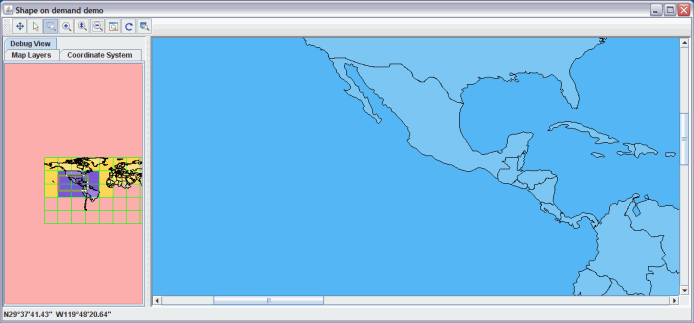 |
This sample shows how to load an ESRI Shape File using load-on-demand.
How to Use the Sample
-
Launch the demonstration.
The demonstration loads a Shape file of the world. -
Open the Debug View tab if it is not already open.
Click this view to change the visible part of the map.
Note that the parts that are not visible are unloaded.
-
Select the Coordinate System tab and change the coordinate system to
Cassini, for example.
Go back to the Debug View to see how the load-on-demand works with reprojected tiles.
How to Run the Sample as an Application
This sample can
be run as an application.
The installation directory contains
an executable JAR file,
shape.jar,
that allows you to execute the sample with a double click from a
file browser. Note that if you are using Internet Explorer, you can
open the installation directory
and execute the JAR file from the browser. This
technique may not work in other Web browsers.
Alternatively, you
can run the sample application from the command line.
First check that the Ant utility is properly configured. If not, see the
instructions on how to configure Ant for Perforce JViews.
Then, go to the installation directory
of the sample and type:
ant run
Topics Covered
- Loading Shape file.
- Using load-on-demand.
Detailed Description
This sample shows how to load an ESRI Shape File using load-on-demand. This sample also shows how part
of the map is loaded and unloaded by the load-on-demand mechanism.
Note: This data source is available on the installation DVD for JViews Maps. For more information see The Maps Data Disk in Programming with JViews Maps.
Installation Directory
The Reading ESRI Shape Files sample is installed here.