Perforce JViews Gantt Sample: Extending a Designer Project
Description
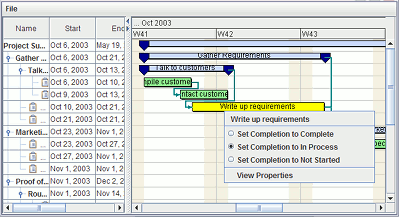 |
This sample shows how to use the Gantt SDK to extend a project built with the Designer. It adds interactors.
How to Use the Sample
- Right-click on an activity or constraint to show a contextual pop-up menu. Use the items in the menu to change the completion of an activity, or to display a property sheet.
How to Run the Sample as an Application
This sample can
be run as an application.
The installation directory contains
an executable JAR file,
gantt-extension.jar,
that allows you to execute the sample with a double click from a
file browser. Note that if you are using Internet Explorer, you can
open the installation directory
and execute the JAR file from the browser. This
technique may not work in other Web browsers.
Alternatively, you
can run the sample application from the command line.
First check that the Ant utility is properly configured. If not, see the
instructions on how to configure Ant for Perforce JViews.
Then, go to the installation directory
of the sample and type:
ant run
Topics Covered
- Extension of a Designer project using the SDK
- Adding interactions to a Gantt sheet
Detailed Description
This sample shows how to use Gantt SDK to extend a
project built with the Designer.
It first loads a project created using the Designer.
All activities in the chart contain a completion attribute.
The color of each activity depends on rules defined in the Designer
project style sheet. Each activity is colored according to the status
of its completion attribute.
The project file for this sample is stored in the data
sub-directory.
The sample adds the following interaction to the Designer project:
-
Right-click the Gantt sheet to display a contextual pop-up menu.
If you click on an activity node, the pop-up menu does the following:
- Displays the name of the activity.
- Allows you to change the "completion" status for the activity.
- Display a dialog box containing the activity properties
- If you click a constraint, the pop-up menu does the following:
- Displays the constraint ID.
- Allows you to display the constraint properties.
- To see the code for this interaction, look at the
createPopupMenumethod in the sample source file.
Installation Directory
The Extending a Designer Project sample is installed here.
Classes Involved
Source Files
-
extension.GanttExtensionExample
The main source of the sample.
-
extension.PropertySheet
The property sheet that allows you to display the properties of an activity or a constraint.