Perforce JViews Gantt Sample: Accessibility
Description
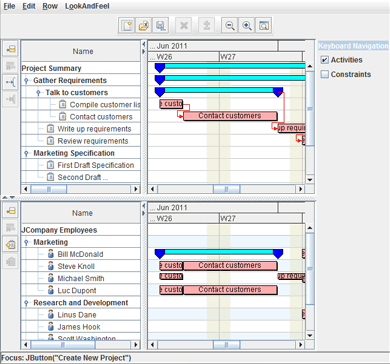 |
This sample shows how to enable and utilize various accessibility features, such as keyboard navigation, with a Gantt and Schedule Chart.
How to Use the Sample
- Accessibility means making software usable by people with certain common disabilities. Examples are the physical inability to move a mouse, low vision, or color blindness. This sample illustrates how to use the keyboard instead of the mouse to navigate a Gantt Chart and Schedule Chart.
- When the sample is first launched, focus is on the first button of the upper toolbar. This is the "Create New Project" button. The currently focused element in the user interface is indicated in the status bar at the bottom of the sample.
- Press the Tab key to move the focus forward through the user interface elements, or press Shift-Tab to move the focus backward.
- When you move the focus into the table of a chart, the Tab and Shift-Tab keys move the focus continuously through the table cells. The currently focused cell is indicated in the status bar as "IlvJTable(row,col)". Press the Control-Tab key to move the focus forward out of the table to the Gantt sheet, or press Control-Shift-Tab to move the focus backward out of the chart.
- When you move the focus into the Gantt sheet of a chart, the Tab and Shift-Tab keys move the focus continuously through the selectable activity and constraint graphics. Use the checkboxes on the right side of the charts to determine which graphics are selectable via the keyboard. By default, only the activity graphic bars are selectable. Press the Control-Tab or Control-Shift-Tab keys to move the focus forward or backward out of the Gantt sheet.
- For information about other actions available in this sample, refer to the Activity and Resource Charts sample.
How to Run the Sample as an Application
This sample can
be run as an application.
The installation directory contains
an executable JAR file,
accessibility.jar,
that allows you to execute the sample with a double click from a
file browser. Note that if you are using Internet Explorer, you can
open the installation directory
and execute the JAR file from the browser. This
technique may not work in other Web browsers.
Alternatively, you
can run the sample application from the command line.
First check that the Ant utility is properly configured. If not, see the
instructions on how to configure Ant for Perforce JViews.
Then, go to the installation directory
of the sample and type:
ant run
Topics Covered
- Accessibility
- How to use the keyboard to select graphics in the Gantt sheet
- How to register keyboard accelerators on the Gantt sheet
Detailed Description
The user interface for this sample is the same as that used for the Activity and Resource Charts sample, on which it is based.
Installation Directory
The Accessibility sample is installed here.
Classes Involved
- ilog.views.gantt.graphic.interactor.IlvGanttCycleSelectAccelerator
- ilog.views.accelerator.IlvCycleSelectAccelerator
- ilog.views.gantt.graphic.IlvGanttSheet
Source Files
-
accessibility.GanttAccessibilityExample
The main sample application.
-
dualChart.DualChartExample
The Accessibility sample superclass.