Perforce JViews Framework Sample: Creating Graphics Objects
Description
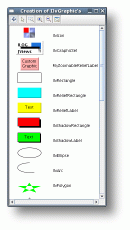 |
This sample shows a view containing one instance of each class in the
JViews graphic package. The class name for each object type is listed next
to the object.
To make code more readable, most JViews samples read the data necessary
to create graphers from JViews .ivl files.
This sample shows the Java code necessary to create JViews graphics
objects. In this sample graphic objects are created by calling the
NewGraphics.addGraphicObjects() method.
In addition to standard JViews graphics types, a custom graphic object
is defined and displayed in this sample. The
MyZoomableReliefLabel class demonstrates how to create
your own unique graphics types.
How to Use the Sample
-
Use the scroll bar to pan the view and see all the objects.
-
 Sets the view in Pan mode. Pan the view by dragging the image.
Sets the view in Pan mode. Pan the view by dragging the image.
-
 Sets Selection mode. Select, move, and edit objects.
Sets Selection mode. Select, move, and edit objects.
-
 Zoom on an area by selecting area to be magnified.
Zoom on an area by selecting area to be magnified. -
 Zoom in.
Zoom in. -
 Zoom out.
Zoom out. -
 Make the entire image visible.
Make the entire image visible.
-
How to Run the Sample as an Application
This sample can
be run as an application.
The installation directory contains
an executable JAR file,
graphics.jar,
that allows you to execute the sample with a double click from a
file browser. Note that if you are using Internet Explorer, you can
open the installation directory
and execute the JAR file from the browser. This
technique may not work in other Web browsers.
Alternatively, you
can run the sample application from the command line.
First check that the Ant utility is properly configured. If not, see the
instructions on how to configure Ant for Perforce JViews.
Then, go to the installation directory
of the sample and type:
ant run
Topics Covered
- How to create standard and customized graphics objects.
Installation Directory
The Creating Graphics Objects sample is installed here.