Perforce JViews Diagrammer Sample: Business Process Monitoring
Description
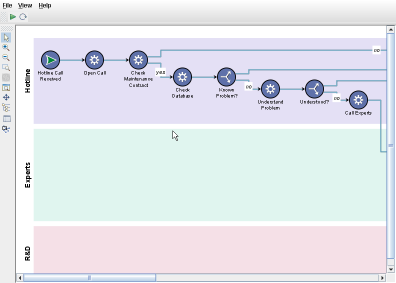 |
This sample shows how Perforce JViews Diagrammer can be used to monitor a process by displaying changes in the business model in real time.
How to Use the Sample
- Press the Start/Stop button to start the animation.
- Press the Loop button if you want the animation to loop continuously.
- The activities of the process are highlighted as the simulator follows the process flow.
- Press the Start/Stop button again to stop the animation.
How to Run the Sample as an Application
This sample can
be run as an application.
The installation directory contains
an executable JAR file,
diagrammer-monitoring.jar,
that allows you to execute the sample with a double click from a
file browser. Note that if you are using Internet Explorer, you can
open the installation directory
and execute the JAR file from the browser. This
technique may not work in other Web browsers.
Alternatively, you
can run the sample application from the command line.
First check that the Ant utility is properly configured. If not, see the
instructions on how to configure Ant for Perforce JViews.
Then, go to the installation directory
of the sample and type:
ant run
Topics Covered
- Display the status of a process in real time.
Detailed Description
This sample shows how Perforce JViews Diagrammer can be used to monitor a
process by displaying changes in the business model in real time.
The diagram represents a business process. A simulator goes through the
process by following the flow of activities. When a decision activity
is encountered, the simulator chooses one of the routes randomly.
As the simulator goes through the nodes and links of the graph, it sets
their "status" property to "active", and then
"done". This simulates a real-life process where the
activities are executed one after another.
The style sheet used in the example displays the nodes and links with
different graphical attributes depending on their status:
- Active nodes have an animated icon and a bullet representing a token going through a workflow.
- Active links have animated dashes and the token bullet.
- Activities that are finished have a check mark.
Installation Directory
The Business Process Monitoring sample is installed here.
Classes Involved
-
ilog.views.diagrammer.IlvDiagrammer
The main class of the diagram component.
-
ilog.views.diagrammer.application.IlvDiagrammerApplication
The predefined application class for displaying diagrams.
Source Files
-
DiagrammerMonitoringDemo
The entry point of the sample.
-
DiagramRunner
The simulator that animates the process.