Perforce JViews Diagrammer Sample: Dashboard Editor
Description
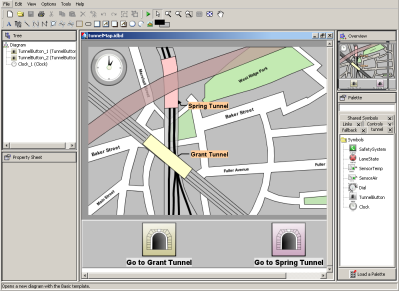 |
This sample shows how to implement a Dashboard Editor application.
How to Use the Sample
- To create a dashboard, drag symbols from the Palette pane into an active dashboard diagram.
- To connect two symbols, drag a link symbol from the Links tab in the palettes pane to an existing symbol in the dashboard diagram, then click the symbol you want it to be linked to.
- To add background objects to a dashboard diagram, click the button representing the background object you need in the backgrounds toolbar, then drag the mouse over the area you want to place the object.
- To customize objects in a dashboard diagram, select a symbol or background Object, then modify its parameters in the Property Sheet pane.
How to Run the Sample as an Application
This sample can
be run as an application.
The installation directory contains
an executable JAR file,
dashboard-editor.jar,
that allows you to execute the sample with a double click from a
file browser. Note that if you are using Internet Explorer, you can
open the installation directory
and execute the JAR file from the browser. This
technique may not work in other Web browsers.
Alternatively, you
can run the sample application from the command line.
First check that the Ant utility is properly configured. If not, see the
instructions on how to configure Ant for Perforce JViews.
Then, go to the installation directory
of the sample and type:
ant run
Topics Covered
- Use the Perforce JViews Dashboard Editor component to create dashboards.
Detailed Description
This sample shows how to implement a Dashboard Editor application using the Perforce JViews Diagrammer Dashboard support.
Installation Directory
The Dashboard Editor sample is installed here.
Classes Involved
-
ilog.views.dashboard.IlvDashboardEditor
The core class for Dashboard Editor applications.
Source Files
-
DashboardEditor
The sample main class.