Perforce JViews Diagrammer Code Example: JDBC Data Connection
Description
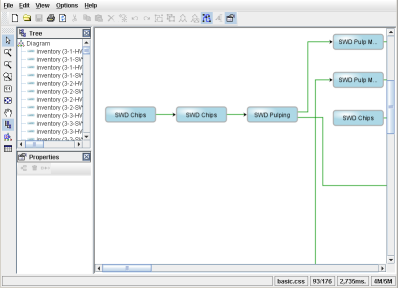 |
This example shows how to display data contained in a database using a diagram component.
How to Use the Code Example
- Run the demo, and see the data from the two CSV files displayed in a diagram component.
- Exit the demo.
- Modify the data in CsvNodes.csv or CsvLinks.csv (for example, change a name).
- Restart the demo, and see the changes.
How to Run the Code Example as an Application
This code example can
be run as an application.
The installation directory contains
an executable JAR file,
diagrammer-jdbc.jar,
that allows you to execute the code example with a double click from a
file browser. Note that if you are using Internet Explorer, you can
open the installation directory
and execute the JAR file from the browser. This
technique may not work in other Web browsers.
Alternatively, you
can run the code example application from the command line.
First check that the Ant utility is properly configured. If not, see the
instructions on how to configure Ant for Perforce JViews.
Then, go to the installation directory
of the code example and type:
ant run
Topics Covered
- Connect the diagram component to data contained in a database.
Detailed Description
This example shows how to display data contained in a database
using a diagram component.
In this example, we read the contents of two CSV files
through the JDBC API using the CSV JDBC bridge.
Installation Directory
The JDBC Data Connection code example is installed here.
Classes Involved
-
ilog.views.diagrammer.datasource.IlvJDBCDataSource
The Diagrammer data source that connects to a database.
Source Files
-
JDBCDiagrammerDemo
The entry point of the example.