Perforce JViews Charts Sample: Image Map (JSF and JavaScript)
Description
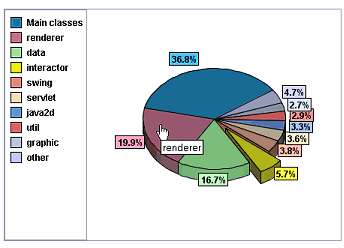 |
This sample shows how to use image maps with the JavaServer Faces chart view component. A managed bean loads data from an XML file and fills a pie chart displayed by the JavaServer Faces Chart view component. An image map is displayed on top of the chart image to display tooltips and to show the reference manual of the selected package.
How to Use the Sample
index.jsp file in your browser to see an
image of the chart. The image and the image map are generated on the
fly by the JSP servlet. Then, click a slice of the chart to open
the URL associated with the corresponding map area. A new image is
generated showing the clicked slice out of the pie.
Installing the Thin-Client Sample
The sample contains a WAR file (Web Archive) that allows you to easily install the sample on any server that supports the Servlet API 2.1 or later. For your convenience, the WAR will be copied to the Tomcat web server that is supplied with the Perforce JViews installation when you start the server using the supplied scripts. Tomcat is the official reference implementation of the Servlet and JSP specifications. If you are already using an up-to-date Web or application server, there is a good chance that it already has everything you need. The sample can also be deployed to WebSphere Application Server (WAS).
Running the Sample Using Tomcat
If you intend to use the Tomcat Web server provided with this
installation, follow these instructions to start the server:
Running the Server-Side Samples.
The scripts to start the server can be found in the
tools/tomcat-jsf directory.
Note: if you are running on Windows then you will find menu items in
the Windows "start" menu to start and stop the Tomcat server.
Once the server is running, you can see the sample by opening the following page:
- Perforce JViews Charts Sample: Image Map (JSF and JavaScript)
http://localhost:8080/jsf-chart-imgmap
Running the Sample Using WebSphere Application Server
In addition to the instructions provided for using Tomcat, the samples can be
viewed on WebSphere Application Server. Follow the instructions:
Running the Server-Side Samples
and use the scripts to start the server and deploy the sample.
Once the server is running, you can see the sample
by opening the following page:
http://localhost:9443/jsf-chart-imgmap
The WAS administrative console can be used to verify or modify server settings:
http://localhost:9043/ibm/console/
Note: the WAS server can start on a range of port numbers, therefore the value
is not guaranteed to remain the same.
The scripts provided with the samples can be used to obtain the port numbers used
by the Admin Console and by the deployed Web applications.
To retrieve a list of all the WAS port numbers, run the command line instruction:
ant -f build_was.xml ws.list.ports
Topics Covered
- JavaServer Faces
- Server-side charts generation.
- Client-side image map generation.
- DTD extensibility with custom properties.
Detailed Description
This sample shows how to write a server-side application to generate images and image maps and how to extend the DTD to add custom properties.
Data is read by an IlvXMLDataSource
from an XML data file. This file extends the default Charts
DTD to add a new href element as a child of the
property element. This element contains a list of HREFs
that should be associated with the image map areas. In order to read
this property, an IlvXMLPropertyReader subclass is
registered on the IlvXMLDataReader
that reads the HREFs and stores them on the data set.
The image and image map are generated by a servlet. When a slice is clicked:
- The HREF property associated with the slice area is loaded in a second frame using a JavaScript code.
- A new request is sent to the server to explode the slice from the pie and to generate the corresponding image and image map to take into account the new state of the slice. This is performed by means of the AREA's target attribute.
Installation Directory
The Image Map (JSF and JavaScript) sample is installed here.
Classes Involved
- ilog.views.chart.data.xml.IlvXMLDataReader
- ilog.views.chart.faces.dhtml.IlvFacesChartImageMapGenerator
- ilog.views.chart.faces.dhtml.interactor.IlvChartObjectSelectedFinder
- ilog.views.chart.servlet.IlvIMapDefinition
- ilog.views.chart.servlet.IlvIMapAttributes
- ilog.views.chart.data.xml.IlvXMLPropertyReader
Source Files
- imgmap.ImageMapBean
- imgmap.ImageMapAreaGenerator
- imgmap.SliceIMapAttributes
- imgmap.HREFPropertyReader