Perforce JViews Charts Sample: Basic 3D Chart
Description
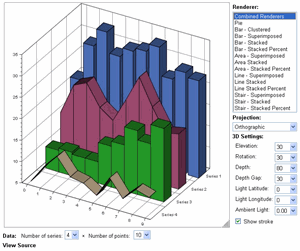 |
This sample shows a 3D chart display.
How to Use the Sample
- Open this sample using a Web browser.
- See the help on the left of the main page.
Installing the Thin-Client Sample
The sample contains a WAR file (Web Archive) that allows you to easily install the sample on any server that supports the Servlet API 2.1 or later. For your convenience, the WAR will be copied to the Tomcat web server that is supplied with the Perforce JViews installation when you start the server using the supplied scripts. Tomcat is the official reference implementation of the Servlet and JSP specifications. If you are already using an up-to-date Web or application server, there is a good chance that it already has everything you need. The sample can also be deployed to WebSphere Application Server (WAS).
Running the Sample Using Tomcat
If you intend to use the Tomcat Web server provided with this
installation, follow these instructions to start the server:
Running the Server-Side Samples.
The scripts to start the server can be found in the
tools/tomcat-jsf directory.
Note: if you are running on Windows then you will find menu items in
the Windows "start" menu to start and stop the Tomcat server.
Once the server is running, you can see the sample by opening the following page:
- Perforce JViews Charts Sample: Basic 3D Chart
http://localhost:8080/jsf-chart-3d
Running the Sample Using WebSphere Application Server
In addition to the instructions provided for using Tomcat, the samples can be
viewed on WebSphere Application Server. Follow the instructions:
Running the Server-Side Samples
and use the scripts to start the server and deploy the sample.
Once the server is running, you can see the sample
by opening the following page:
http://localhost:9443/jsf-chart-3d
The WAS administrative console can be used to verify or modify server settings:
http://localhost:9043/ibm/console/
Note: the WAS server can start on a range of port numbers, therefore the value
is not guaranteed to remain the same.
The scripts provided with the samples can be used to obtain the port numbers used
by the Admin Console and by the deployed Web applications.
To retrieve a list of all the WAS port numbers, run the command line instruction:
ant -f build_was.xml ws.list.ports
Topics Covered
- JavaServer Faces Chart
- Thin client
Detailed Description
This example uses Perforce JViews Charts and JavaServer Faces to display a 3D chart with controls for changing the 3D display. It also uses the Hitmap feature to highlight and show tooltips. The highlighting feature of this sample requires a browser with SVG or VML support, such as Firefox or Internet Explorer. It consists of two parts:
- On the left, the 3D chart view.
- On the right, controls to change the appearance of the chart.
- Below the chart, controls to change the data it displays.
- Move the mouse over the element of the chart view, you can highlight it and show the tooltip for this element.
Installation Directory
The Basic 3D Chart sample is installed here.