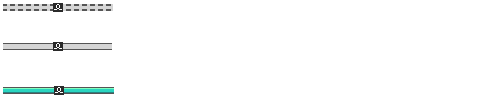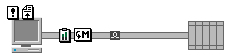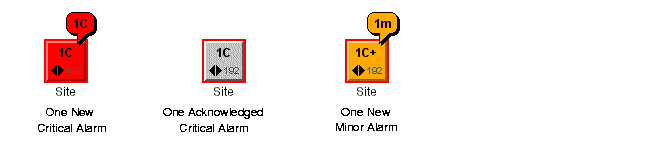Graphical representations of predefined business object states
Rogue Wave® JViews TGO provides a comprehensive, user-friendly interface designed to illustrate changes in network telecom equipment states.
Within this framework, JViews TGO includes a wide range of visual techniques to identify changes in equipment states and alarms. These visual cues are a combination of:

Several base representations for network elements, links, and cards.
The following illustration shows a network element in three of the fundamental states, namely Out Of Service (OOS), In service but carrying No Traffic (NT), and In service and Carrying Traffic (CT).
Network management workstation in different states

Variable visual parameters for links and regions (thickness, line style, color, pattern).
Links showing disabled, inactive, and active states

Sets of decorations (icons, labels, balloons, gauges).
Network elements and links with icons
In addition, a number of graphical properties have been developed to notify the telecommunication network operator that alarms are present. When a new alarm is detected on an element, four visual cues are added to its graphical representation:

An alarm counter is displayed in the network element base

An alarm balloon appears above the network element displaying another alarm count.

The object base turns a vibrant color (red, orange, or yellow) depending on the alarm severity.

A colored outline is associated with the object base.
A network element in three different alarm states
Passive devices
Predefined business objects that do not have a specific object state are considered as passive devices. These devices do not report information about their current states and alarms. Passive devices are graphically represented with an icon located at the same position as alarm counts in the case of alarms.
The passive icon is displayed when the object is in its regular representation, but it is hidden when the network element is collapsed. The following example illustrates the use of passive devices with network elements.
How to use passive devices
object."ilog.tgo.model.IltNetworkElement" {
collapsed: true;
passiveIconVisible: false;
}
object."ilog.tgo.model.IltNetworkElement":selected {
collapsed: false;
passiveIconVisible: true;
}
The result is shown in the following images:
Passive device expanded
Passive device collapsed (passive icon not visible)
Copyright © 2018, Rogue Wave Software, Inc. All Rights Reserved.