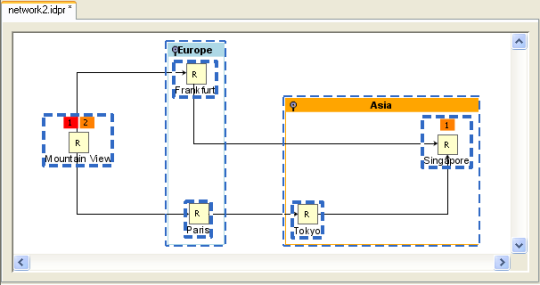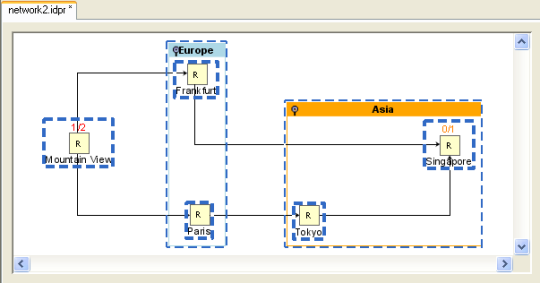Displaying different levels of detail
You can define three different levels of detail for displaying the nodes of your diagram: high, medium, and low. To do so, you must create the corresponding rules and assign a different symbol to each rule.
To define the rules and graphic representation for the three levels of detail:
1. If you do not have the Network example open, open it by clicking File > Open and navigating to the network2.idpr file.
2. Select the node rule in the Style Rules tree and click Edit > Create Style Rule.
a. In the Conditions page, specify the condition is medium detail.
b. Click Finish.
c. With the is medium detail rule selected, click Assign Symbol in the Styling Customizer.
d. Select the NetworkDeviceSmall symbol in the Shared Symbols palette.
e. Click Apply.
f. 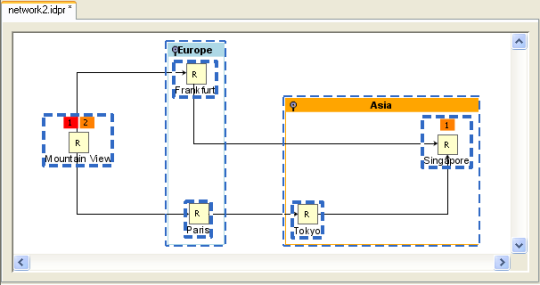
Diagram display in medium level of detail
3. Select the node rule in the Style Rules tree again and click Edit > Create Style Rule.
a. In the Conditions page, specify the condition is low detail.
b. Click Finish.
c. With the is low detail rule selected, click the Assign symbol button in the Styling Customizer.
d. Select the NetworkDeviceTiny symbol in the Shared Symbols palette.
e. Click Apply.
4. For each of these rules, click the triangles in front of the parameters name, criticalAlarms, majorAlarms, and minorAlarms so that they point upwards.
By doing so, the level of detail rules inherit the value of these parameters in the rules in which they have been defined.
Diagram display in low level of detail
The symbols NetworkDeviceSmall and NetworkDeviceTiny are simplified versions of the NetworkDevice symbol. They have the same parameters as the NetworkDevice symbol but are displayed with less detail.
The third level of detail, high, is the default detail level at which the nodes are displayed and, as such, does not have to be defined with a rule.
You can display the diagram in different levels of detail in either of two ways:
1. Use the View > Level of detail menu items.
2. Click the corresponding rules in the Style Rules pane.
Copyright © 2018, Rogue Wave Software, Inc. All Rights Reserved.